The Webcache feature is available. The steps are outlined below.
Note
- We welcome any feedback / requests for this feature.
- This feature is Disabled by default.
- It should only be enabled on the branch office units.
- The Webcache is transparent and no browser settings are required.
- HTTP port 80 traffic from the LAN will be transparently redirected to the webcache.
Enable Web Cache
Enable Web Cache in Local Web User Interface
Navigate to Configure > System Settings > Optimization Settings (tab)
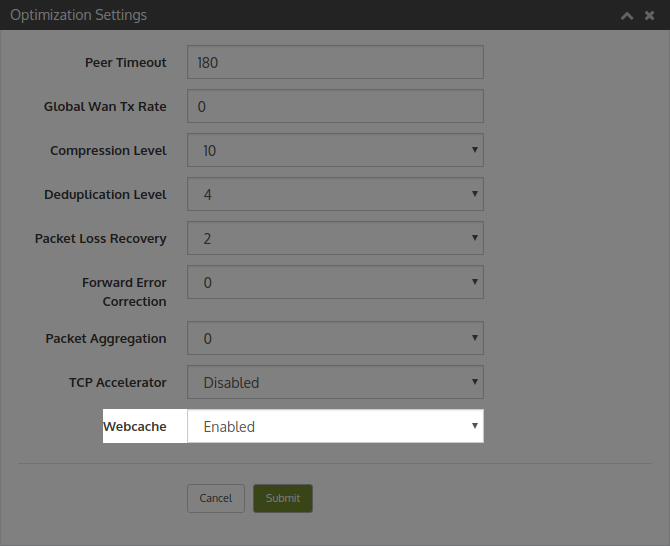
Enable Webcache in WCM
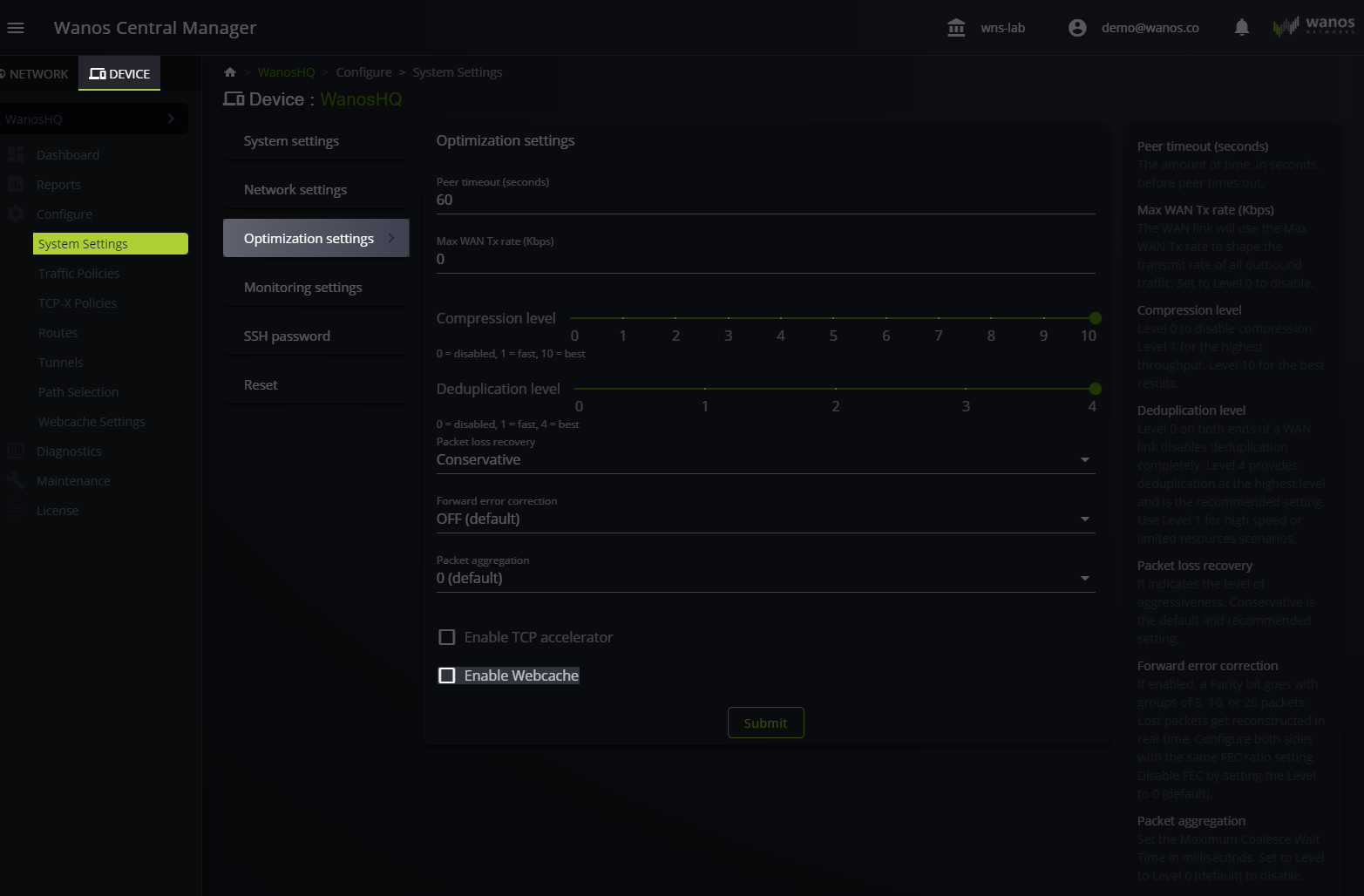
To verify the access log type, establish SSH connection to Wanos and run the following command: sudo tail -f /wanos/webcache/var/logs/access.log
Webcache allows the admin to perform fine-grained tuning. Refer to the features listed and their usage.
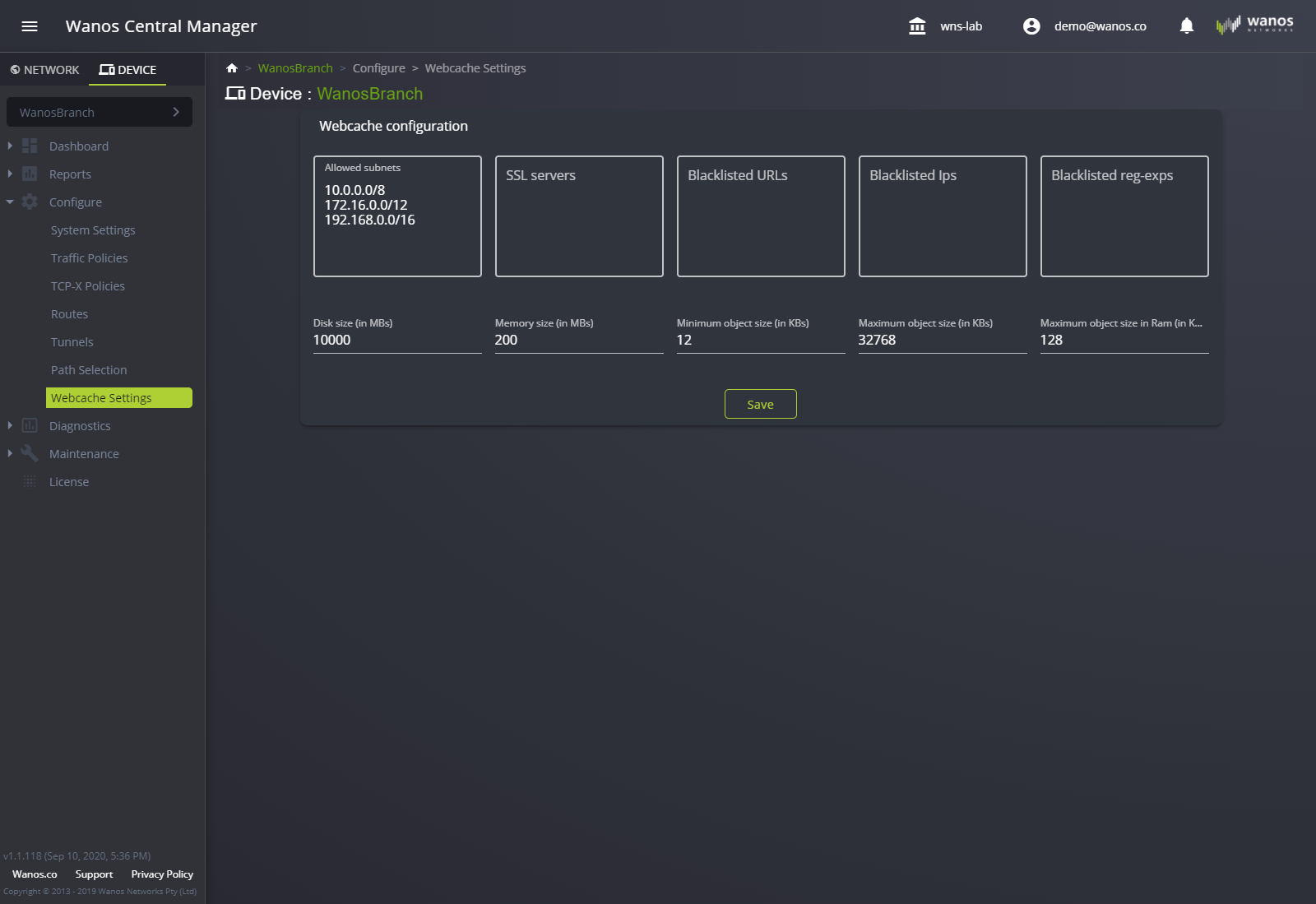
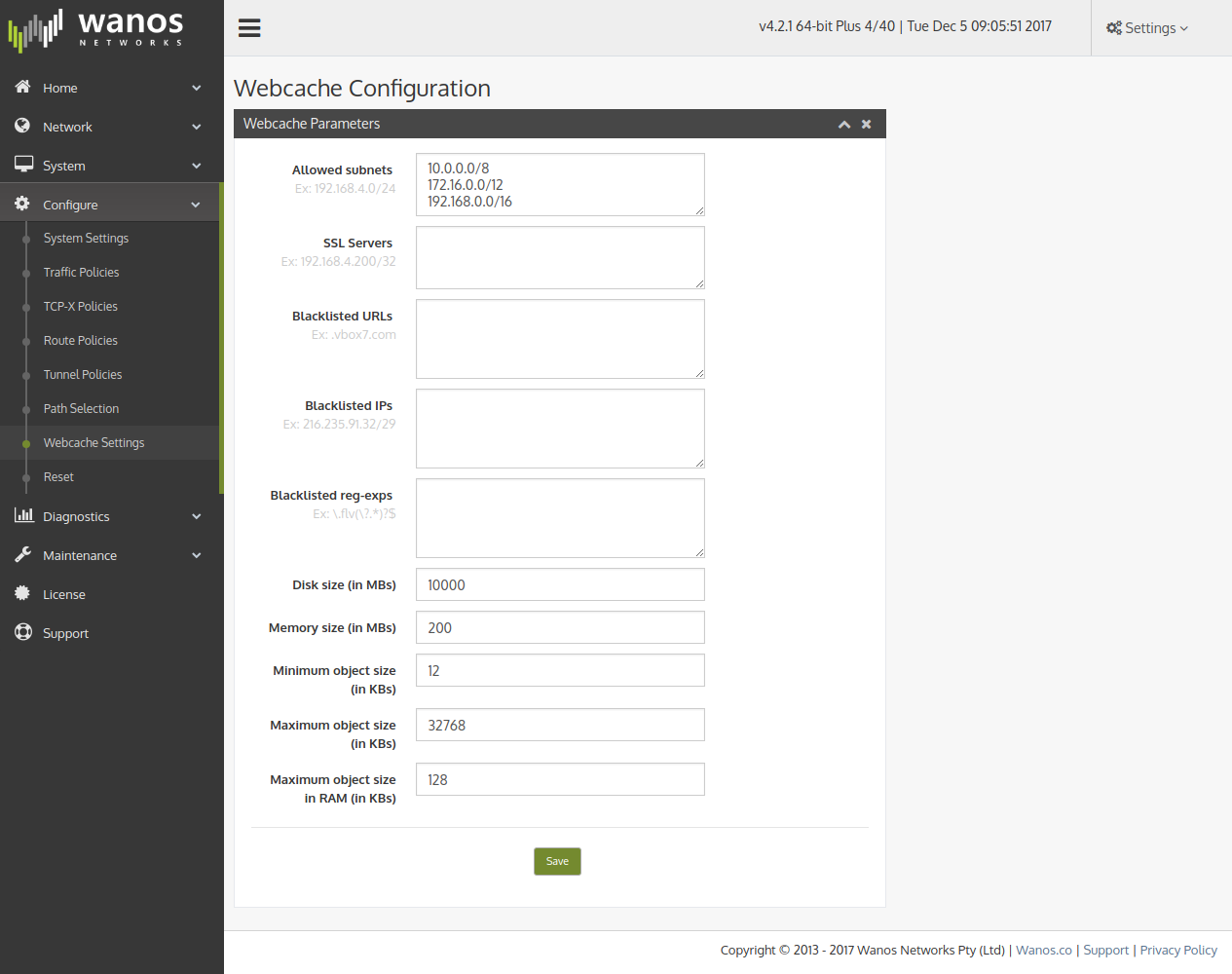
HTTPS Caching
Webcache features the capability to cache HTTPS applications. Add the HTTPS Server IP to the SSL Server list under the Webcache settings (Local Web User Interface) / Webcache configuration (WCM).
In WCM, navigate to Device > Configure > Webcache Settings. In Local Web User Interface, navigate to Configure > Webcache Settings.
- Type the HTTPS Server IP or subnet under SSL Servers box and Save the setting.
Note: To add more entries, press enter to create a new line then add another server IP address.
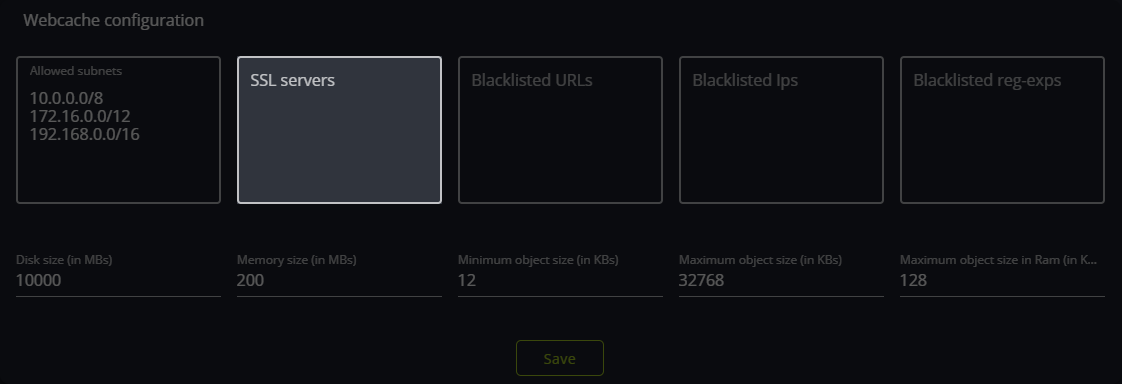

- Step 2: Enable Webcache.
Enable Web Cache in Local Web User Interface
Enable Webcache in WCM
Block HTTP sites on URL
Webcache has the capability to block http sites. Wanos website (wanos.co) is used as an example.
In Local Web User Interface, navigate to Configure > Webcache Settings. In WCM, navigate to Device > Configure > Webcache Settings.
- Type wanos.co under Blacklist URLs box and Save the setting.
Note: To add more entries, press enter to create a new line then add another http site.
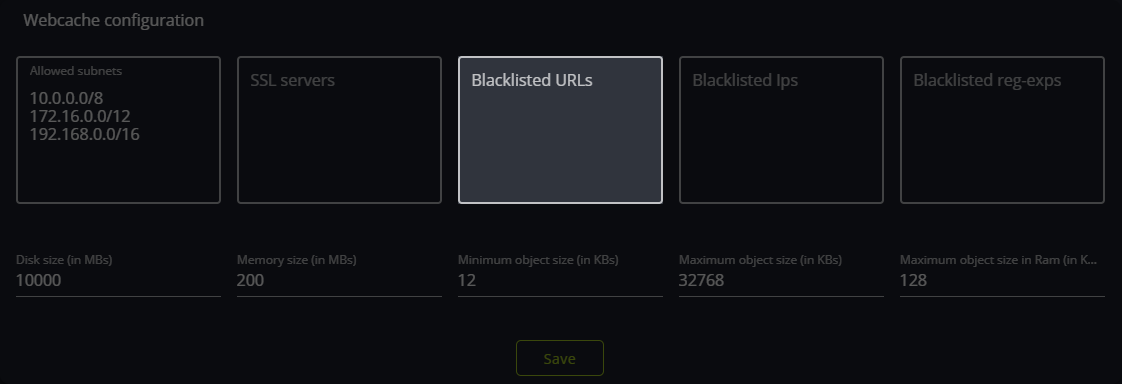

- Step 2: Enable Webcache.
Enable Web Cache in Local Web User Interface
Enable Webcache in WCM
Block on IP address
Webcache features the capability to block specific IP addresses. This applies to private and public IP addresses. The IP address used by Wanos (50.63.89.1) is used as an example.
In Local Web User Interface, navigate to Configure > Webcache Settings. In WCM, navigate to Device > Configure > Webcache Settings.
- Type 50.63.89.1 under Blacklisted IPs box and Save the setting.
Note: To add more entries, press enter to create a new line then add another http site. Repeat as needed.
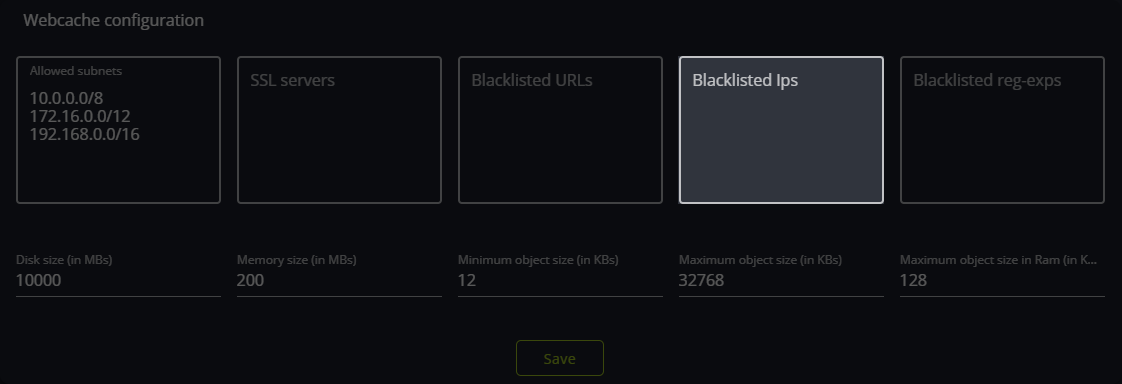

- Step 2: Enable Webcache.
Enable Web Cache in Local Web User Interface
Enable Webcache in WCM