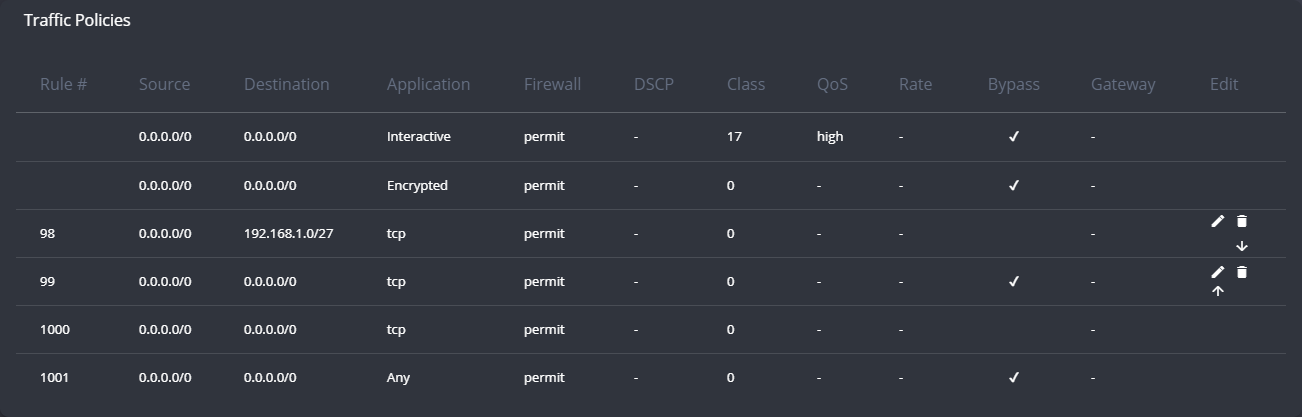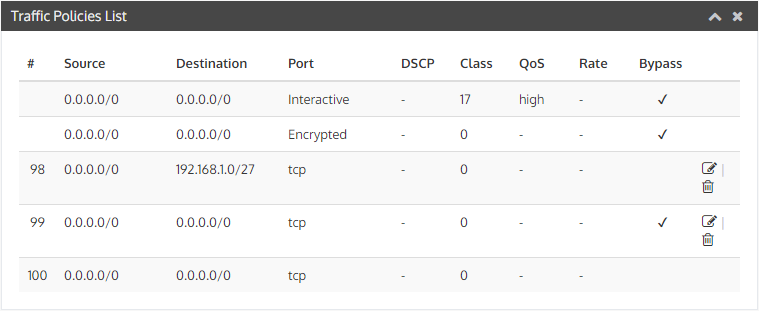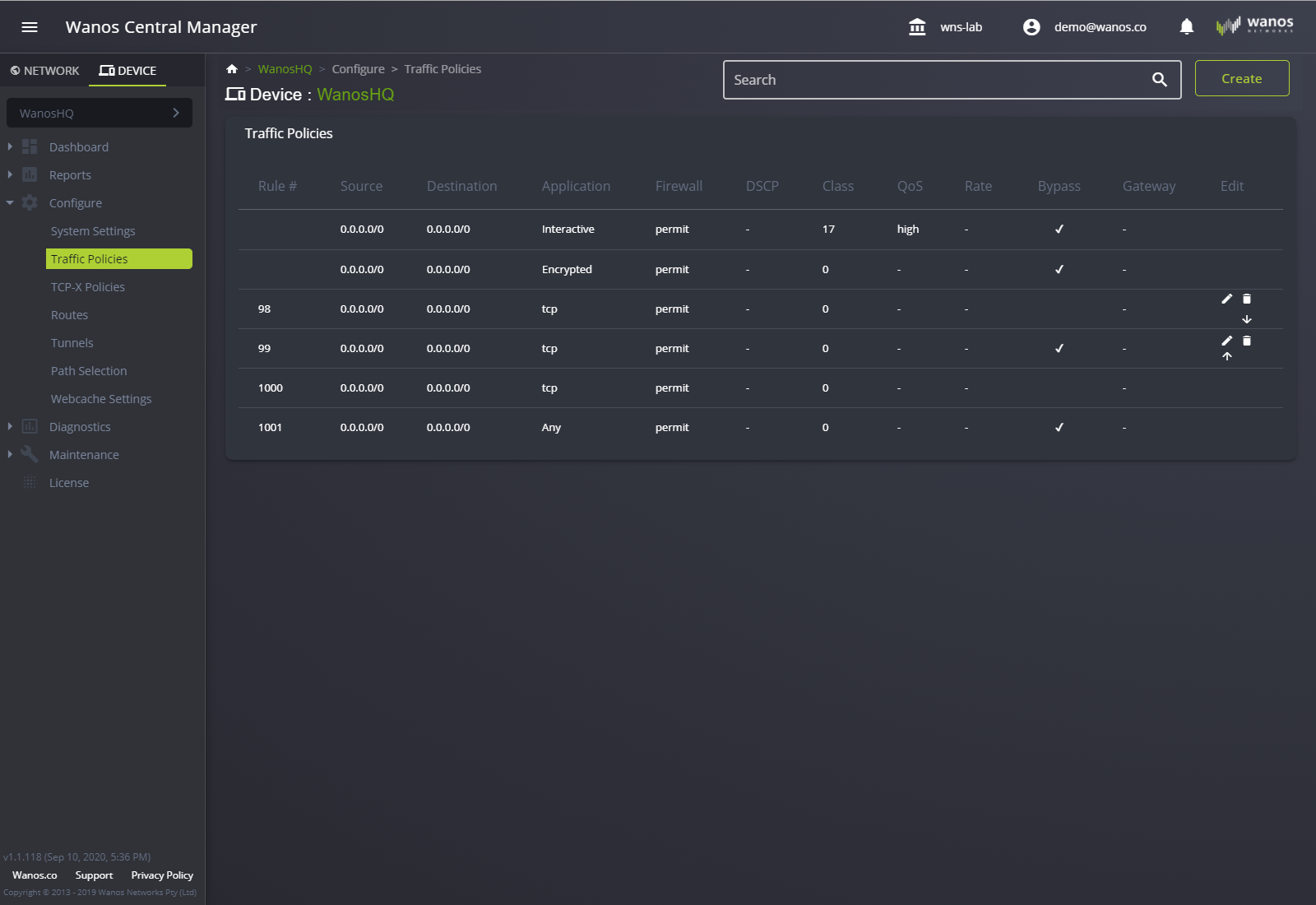
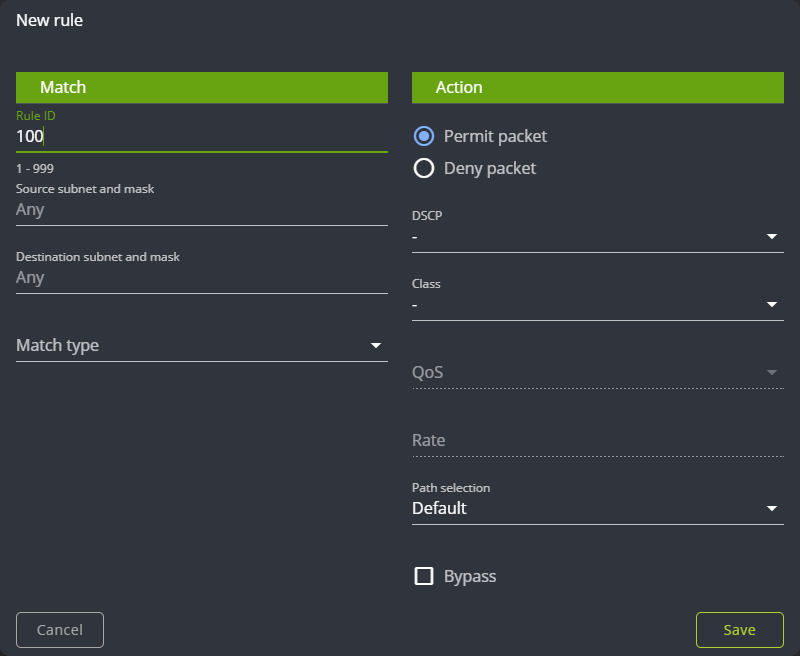
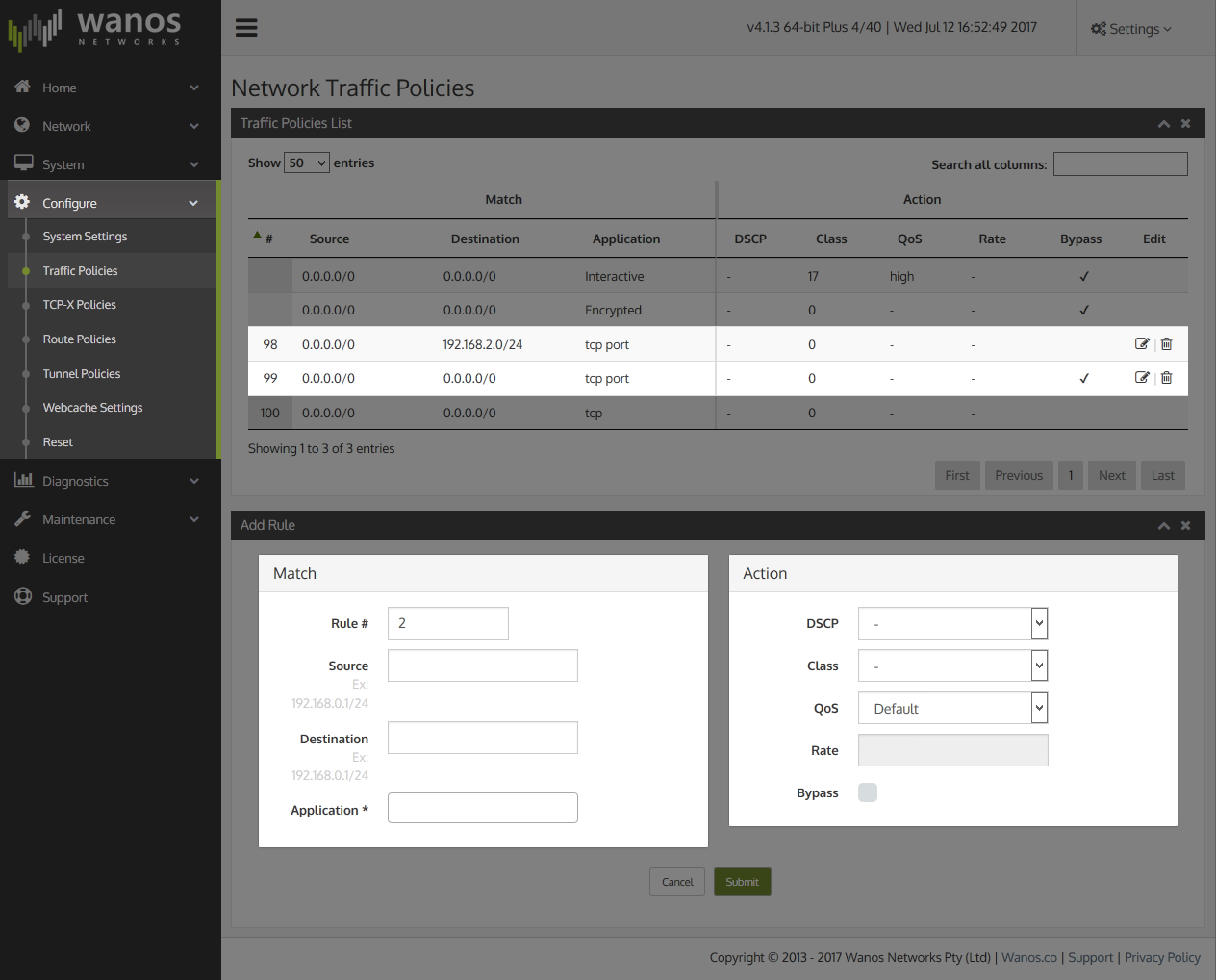
Traffic policies are used to set rules which determine how traffic will be processed for Optimization, Layer7 QoS or which traffic needs to be bypassed. Traffic can be classifier on TCP/IP or deep packet inspection criteria.
Note (v.3): When deploying in production, prepare a default #99 rule to bypass all traffic early. Additional subnets can be added as each new site becomes WanOpt enabled.
Note (v.4): Optimization eligible traffic is automatically determined by monitoring TCP Option 76. A default bypass rule is recommended but not required.
Sample Scenario for optimizing specific traffic
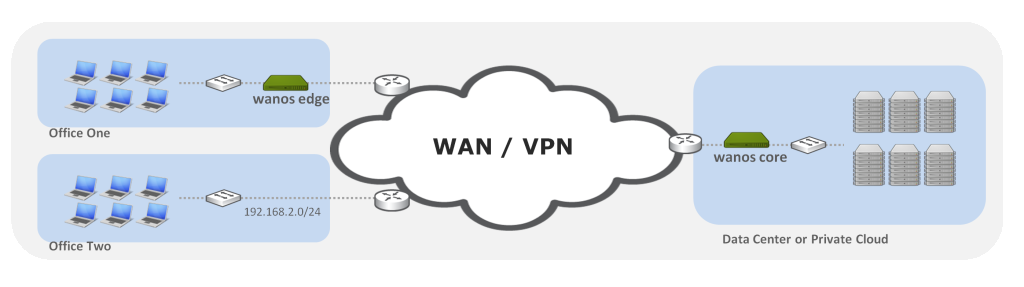
In the diagram, ‘Office Two’ network does not have an optimization device deployed yet. In this scenario, it is required to create a bypass rule for the ‘Office Two’ network range.
When in the process of deploying Wanos to multiple sites, first create a default bypass rule. This ensures normal traffic is not interrupted during the roll-out phase. Then as each new site is deployed, create a traffic rule for the specific site being installed.
In this case rule #98 was created for the ready site and all other sites have been bypassed with rule #99