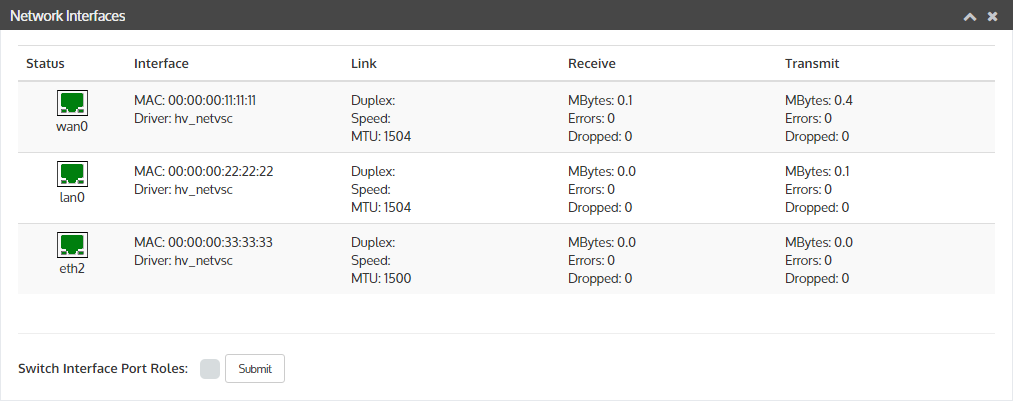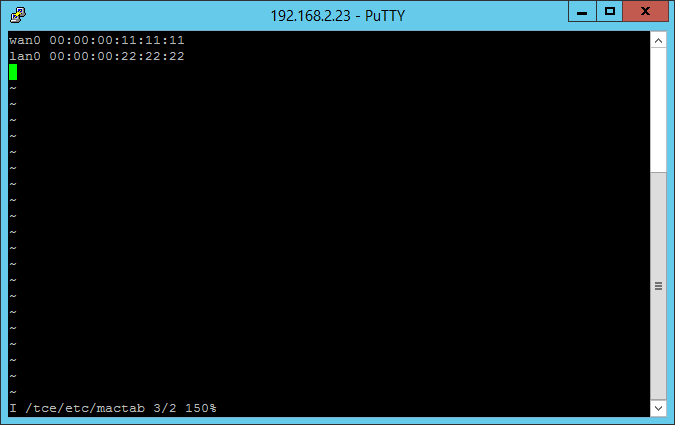Use the Network Interfaces tab to verify interface duplex and speed settings as well as potential interface errors and dropped packets.
Bind NIC to specific interfaces
Speed and Duplex settings
Bind NIC to specific interfaces
How to bind wan0 and lan0 to different interfaces.
Example: Appliance have 3 NIC interfaces.
- Log into the Wanos terminal or SSH and edit the mactab file by typing:
vi /tce/etc/mactab
- Type A for append or I for insert to switch into edit mode.
- Assign the MAC address of the target interface to the correct port. Example:
wan0 00:00:00:22:22:22
lan0 00:00:00:33:33:33
- Press ESC key to exit edit mode and type
!wqto save the changes. - Reboot Wanos by typing
sudo reboot.
Speed and Duplex settings
Network Interfaces auto-negotiate by default and is the recommended method. There are cases where access to ISP router is prohibited and configuring Wanos to match speed and duplex settings is required. Use the ethtool utility. This solution is not applicable to virtual machines.
ethtool -s <interface name> speed <linkspeed> duplex <half/full>
Example: ethtool -s wan0 speed 100 duplex full
This command will not persist after a reboot. To permanently set the parameters, edit /etc/wanos/ethtool_options
Users will see the following:
ETHTOOL_OPTS_WAN0= ETHTOOL_OPTS_LAN0=
Add the desired parameter: speed <linkspeed> duplex <half/full> autoneg off
Example: ETHTOOL_OPTS_WAN0=speed 100 duplex full autoneg off
Note: Hard coding speed and duplex settings is not recommended. Always try to set both sides to auto-negotiate where possible. Contact Wanos Support if you need assistance.