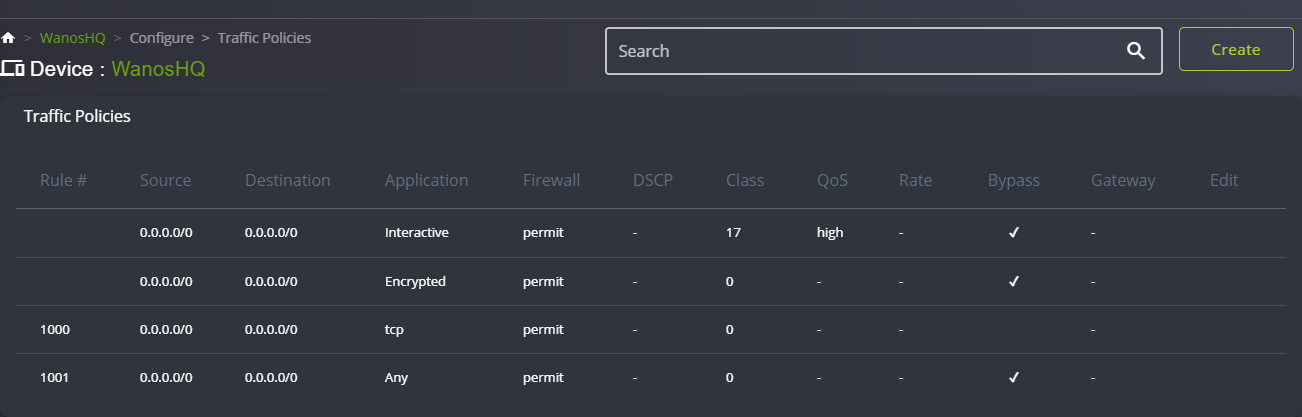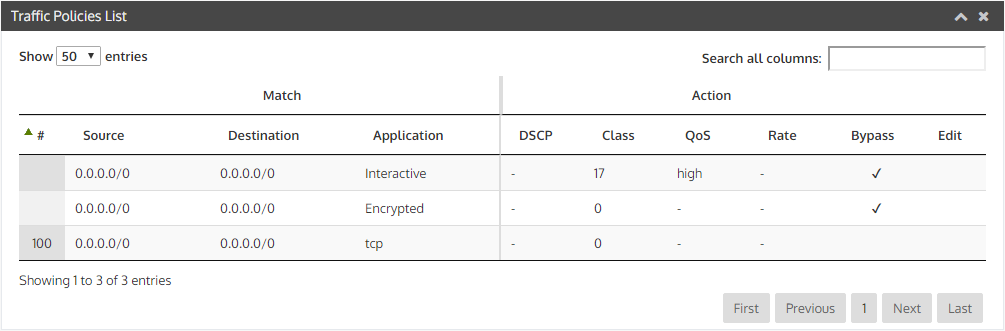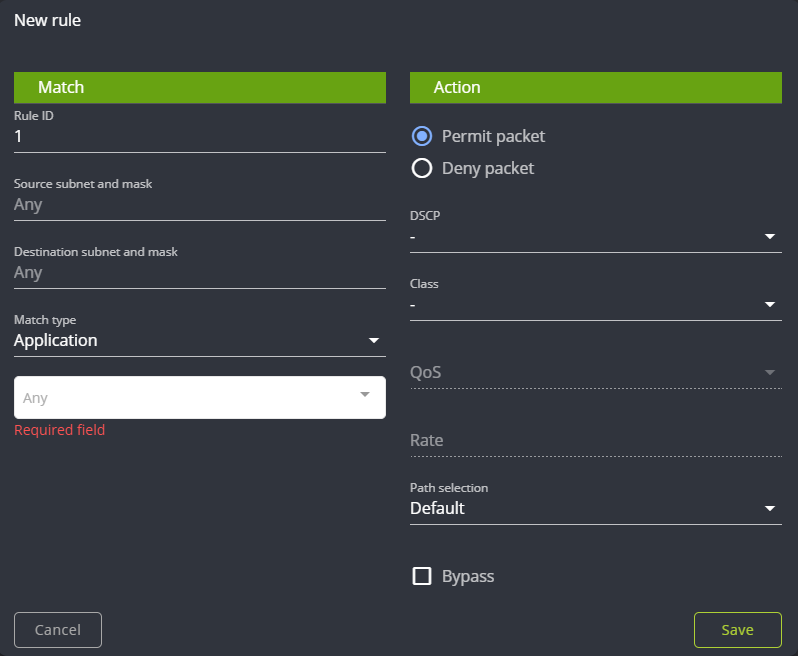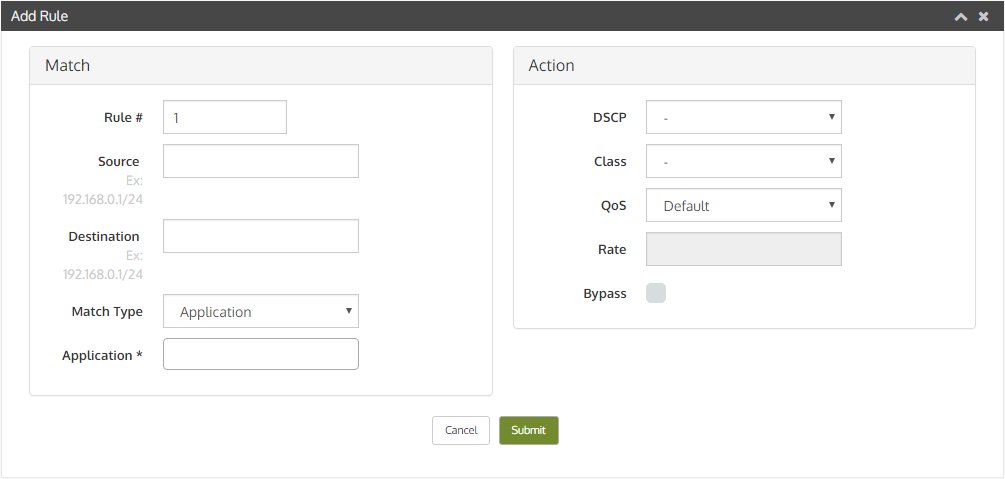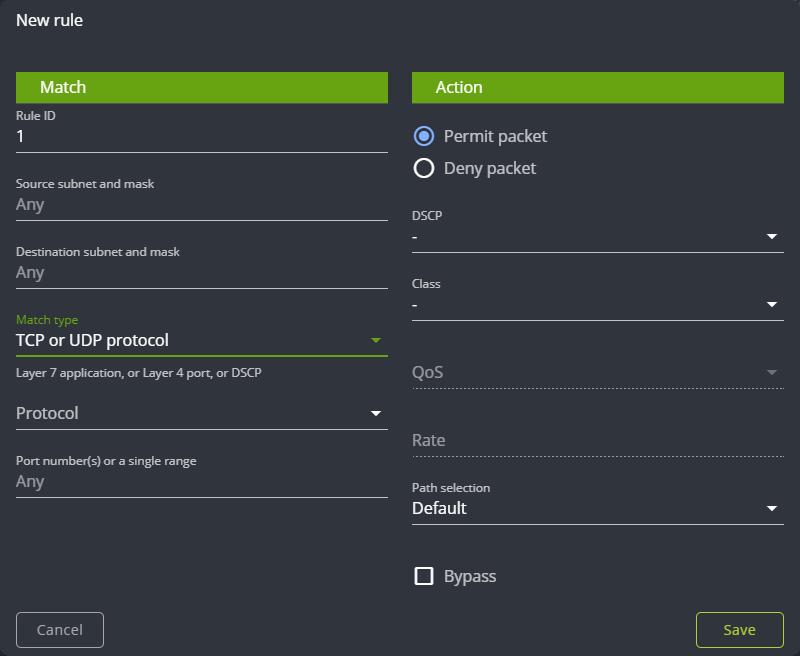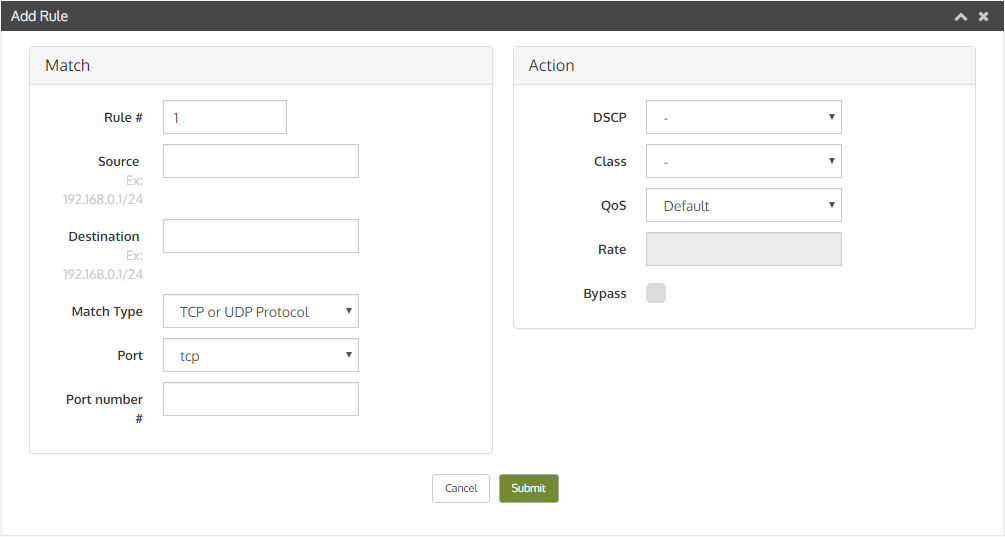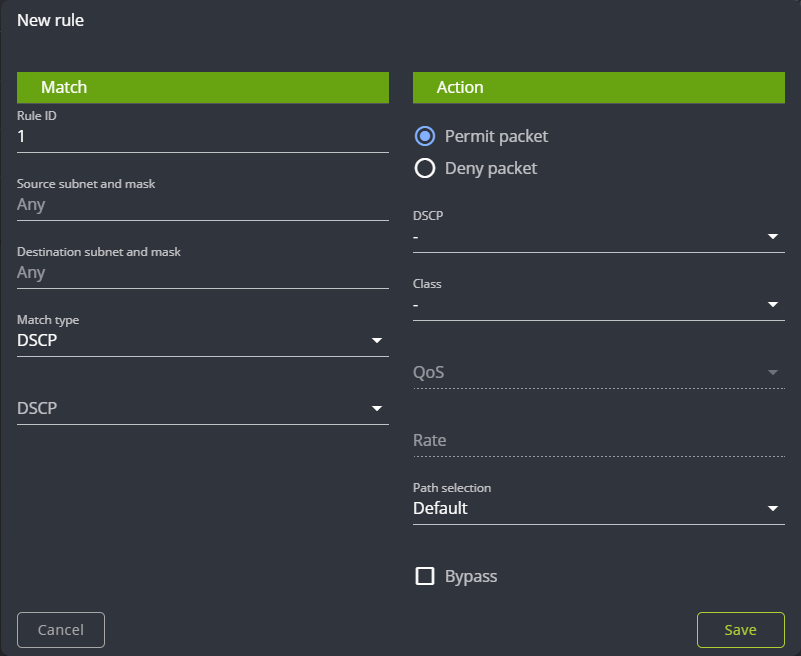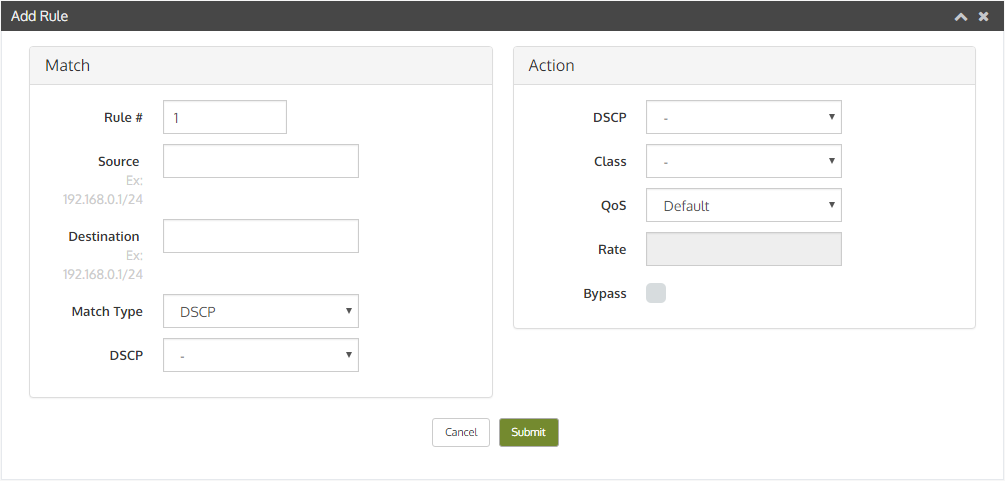Any Wan Optimizer is not complete without Quality of Service. Wan Optimization QoS can be the best form of bandwidth optimization by prioritizing important business traffic and de-prioritizing bulk traffic. Configure Layer-7 QoS with Deep Packet Inspection signatures to ensure traffic gets the most appropriate priority over the WAN. Wanos supports Layer-7 Deep Packet Inspection classification, marking, shaping and priority queuing.
Quality of Service
Wan Optimization QoS is essential to a good WAN Optimization solution since without Network Bandwidth Control, the bandwidth demanding applications will fill the newly created available bandwidth. Wan Optimization and QoS needs to work together to ensure the priority applications get access to the new free bandwidth.
How to solve this?
The problem with bursty traffic consuming the available bandwidth created by WAN Optimization can be resolved with QoS. This is done by applying priorities to specific traffic, shaping certain traffic or in some cases dropping unwanted traffic. The Wanos QoS configuration provides an easy to understand three priority levels. The high priority QoS class is designed for low latency traffic. The majority of traffic flows would normally be in the default or normal priority queue. The low priority queue is designed for best effort traffic. Bandwidth shaping can be applied in severe cases where specific traffic starves other flows from network resources. Classes are used to group multiple rules together. This allows a common QoS action to be used per class. For example multiple address ranges or ports could be grouped together in a class that will place the traffic in the low priority queue.
Classification
In this first step, the interesting traffic needs to be identified. To do this a traffic policy rule is created based on the specific criteria. Rule 20 in the sample configuration, match all traffic from a voice network which is identified by selecting the source subnet: source 10.8.21.0/24. Rule 21 classifies all SMTP traffic by matching the TCP port 25. Classification rules can be grouped together by placing them in the same class.
Marking
Marking traffic is optional. DCSP values are used to mark traffic, which in turn are used by routers to perform a configured action e.g shaping or is used to calculate the drop probability. In the sample configuration, the Voice network is marked with DSCP value EF. SMTP traffic is marked with DSCP value AF13.
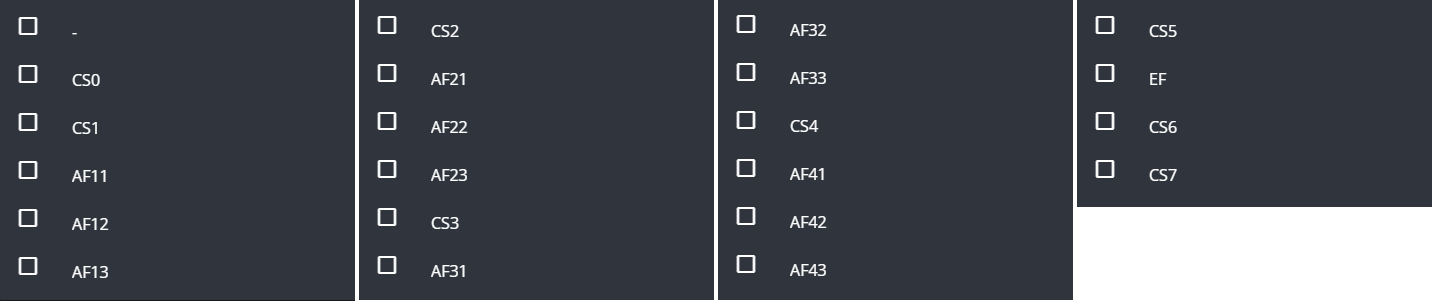
Action
The third and final step is to configure an action to apply to the traffic. The configurable actions are shape, drop, high priority, normal priority and low priority. Shaping will limit the total bandwidth. A drop rule can be used to filter unwanted traffic destined for the WAN. High priority is used for latency sensitive traffic like voice and queued first. Normal priority is the category that the majority of network traffic falls into. Low priority can be used for traffic that is not latency sensitive e.g. email. Multiple rules can be grouped together in a class to apply the same action.