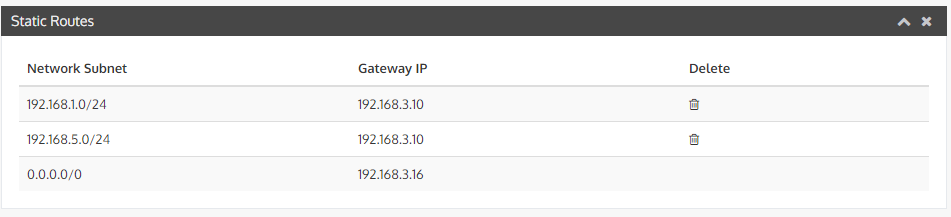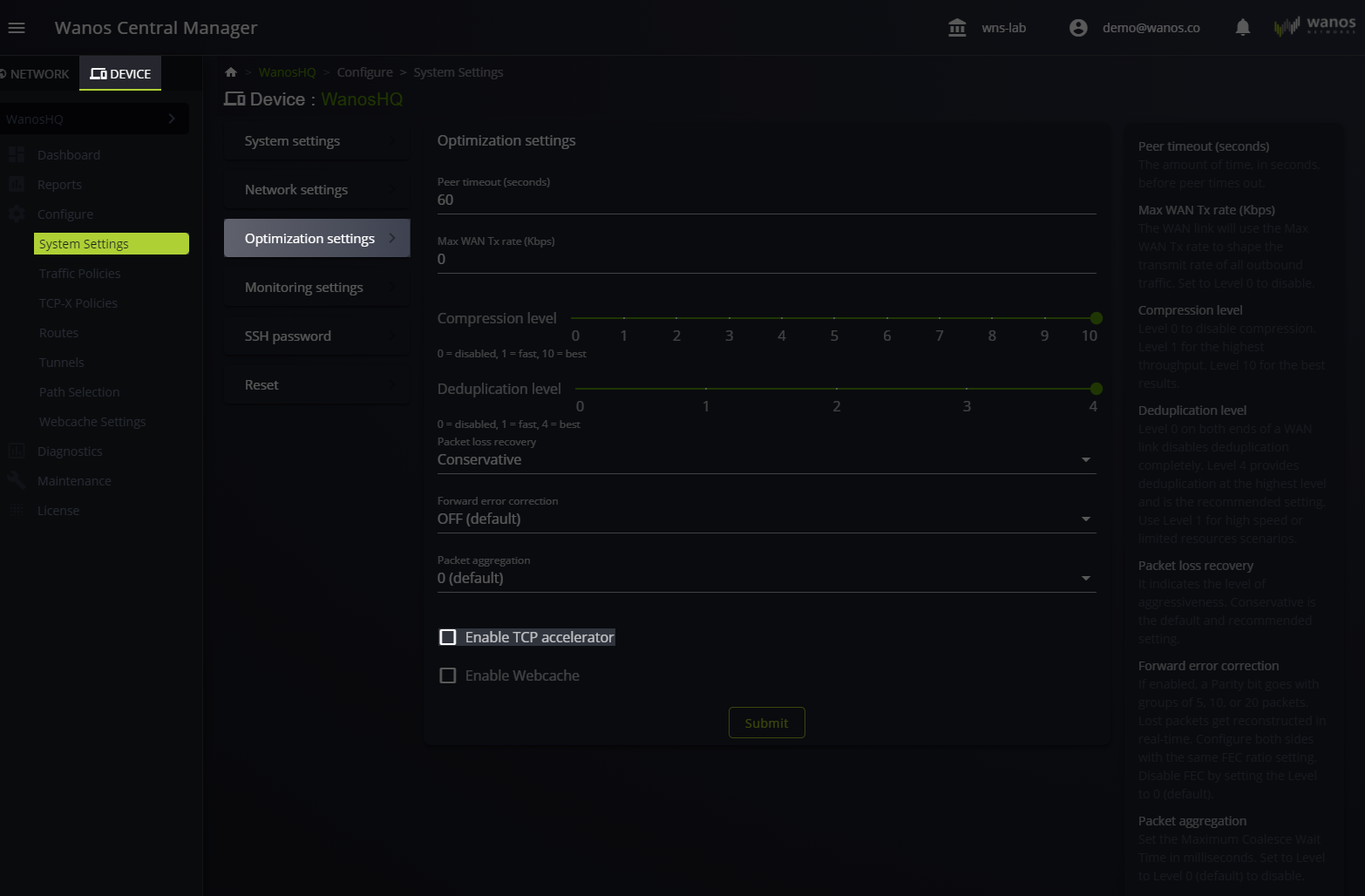
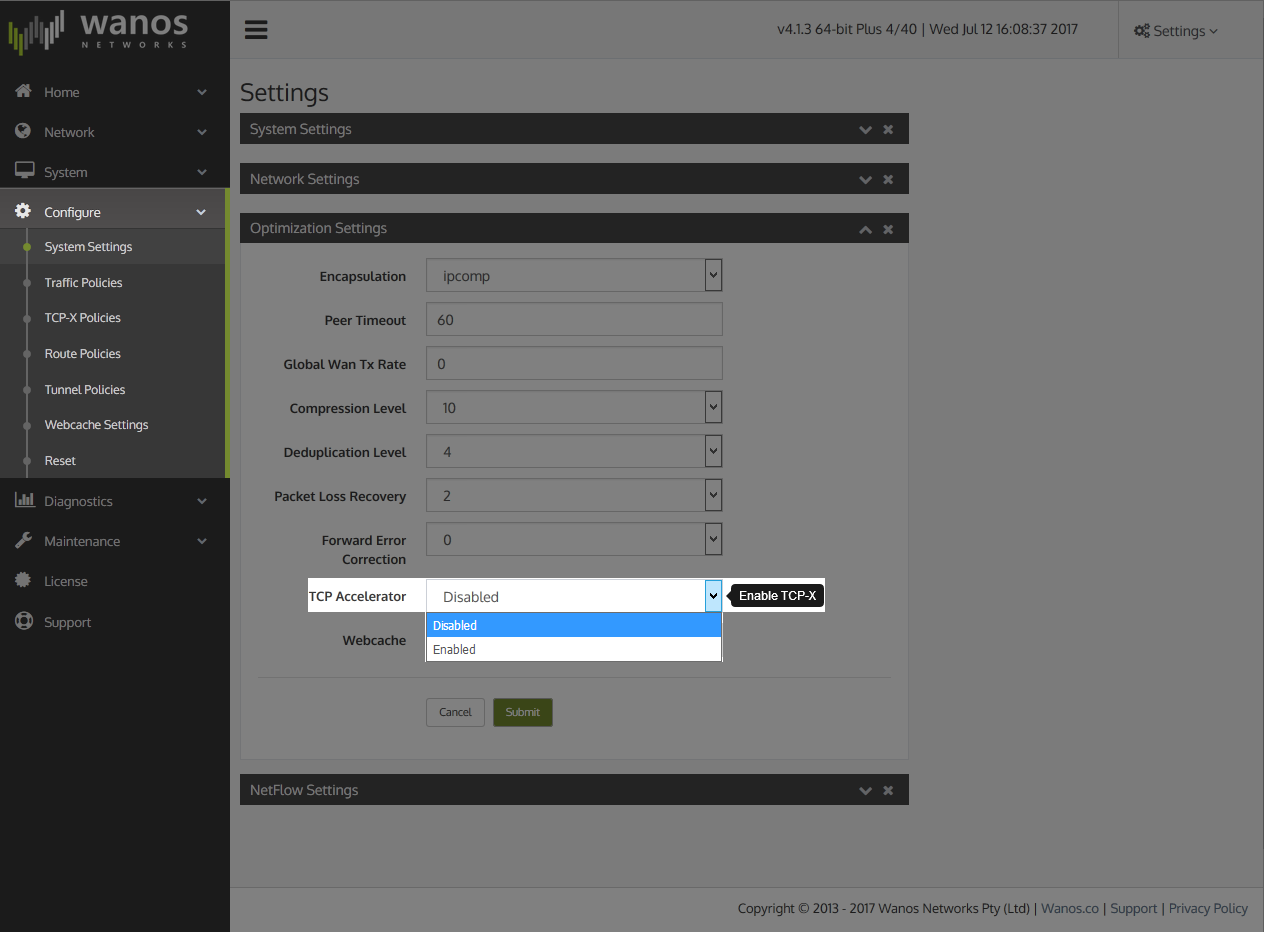
The TCP Accelerator is an optional feature that can be enabled on the Wan Accelerator to significantly enhance performance when sending TCP traffic over suboptimal network conditions or to improve TCP performance of slow TCP stack implementations. TCP Acceleration is typically used to improved application performance and user experience over VPN, SD-WAN and long delay networks. TCP Acceleration can also significantly improve Backup, Replication and Storage traffic over MPLS WAN links.
The TCP Accelerator can be used as a standalone TCP Performance enhancing proxy (TCP-PEP). A typical use cases are satellite hub sites or Wireless ISPs (WISP). For enterprises the TCP Acceleration can be enabled at both remote and central sites.
Routing requirements
Starting from v.4.2.9 Layer 2 support was added for the TCP Accelerator in full transparency mode and deployment in bridge mode. In this scenario, which are the default settings for TCP-X and deployment mode, it is no longer required to add routing configuration. Prior to v.4.2.9 in bridge deployment, TCP-X still required to find source and destinations via the routing table.
For versions v.4.2.8 and earlier, TCP-X may need additional routing configuration. A simple branch office with a single subnet e.g. 192.168.100.0/24 would not need any additional route configuration since the default gateway is the only route out the network. For Head Offices and Satellite Hub sites that breakout to the Internet or connect to other network segments a different approach is needed. In these scenarios configure the Internet breakout router as the default gateway and add a secondary route for the Internal subnets to route via the Internal WAN routers. Below is a configuration example of two 192.168.x.0/24 branch sites with WAN Router 192.168.3.10 as gateway, while the default gateway is 192.168.3.16 to access the Internet. The objective of adding routes is to ensure the bridge appliance can reach all the required source and destination networks.
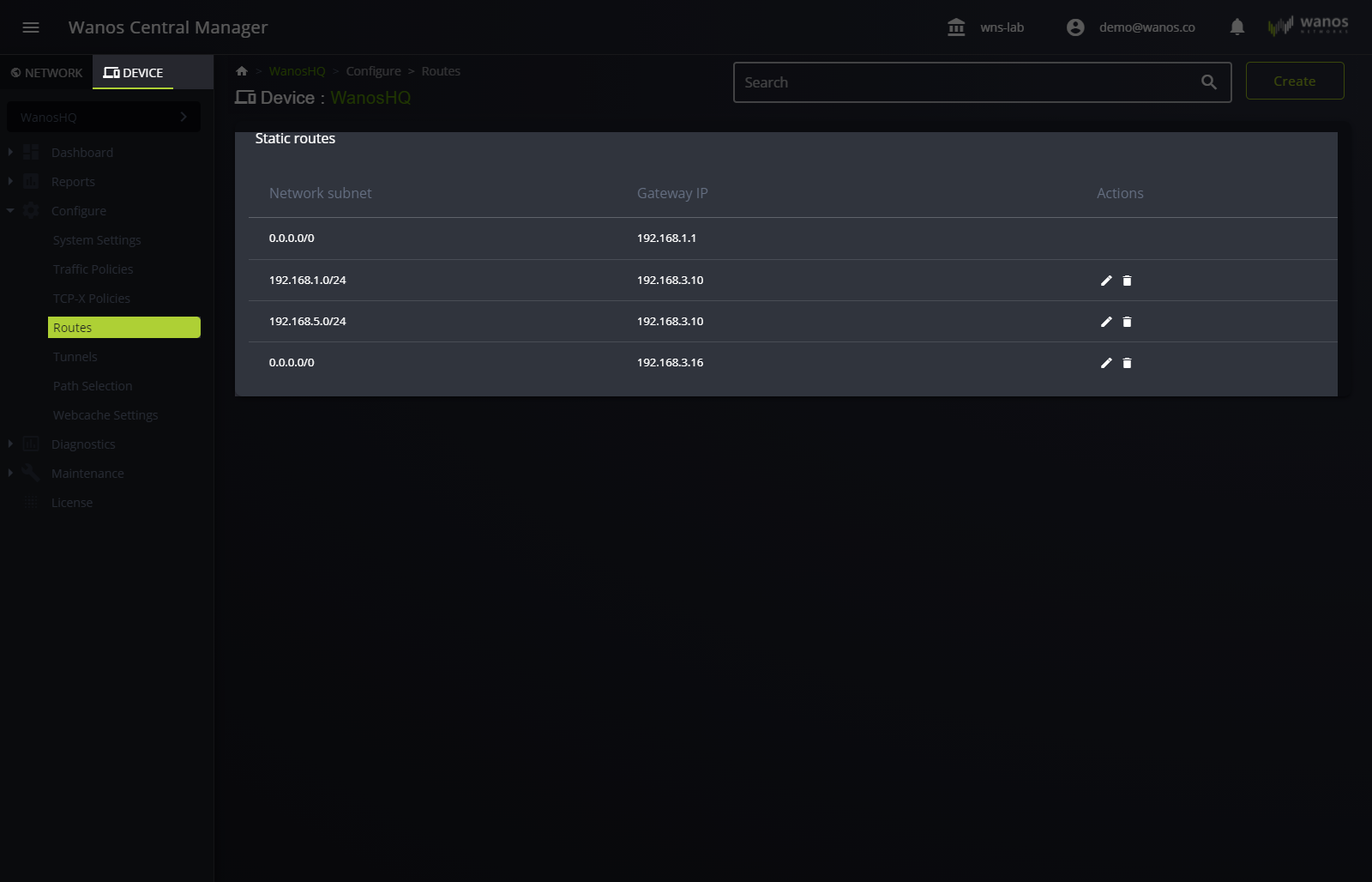
TCP-X Policies
By default, when TCP-X is enabled, TCP sessions are optimized. Create TCP-X policies to include or exclude which TCP traffic to optimize. The Source is from the LAN side, and the Destination is on the WAN side. An example of this is optimized traffic between a branch and head office. A rule can specify an optional TCP port like port 22.
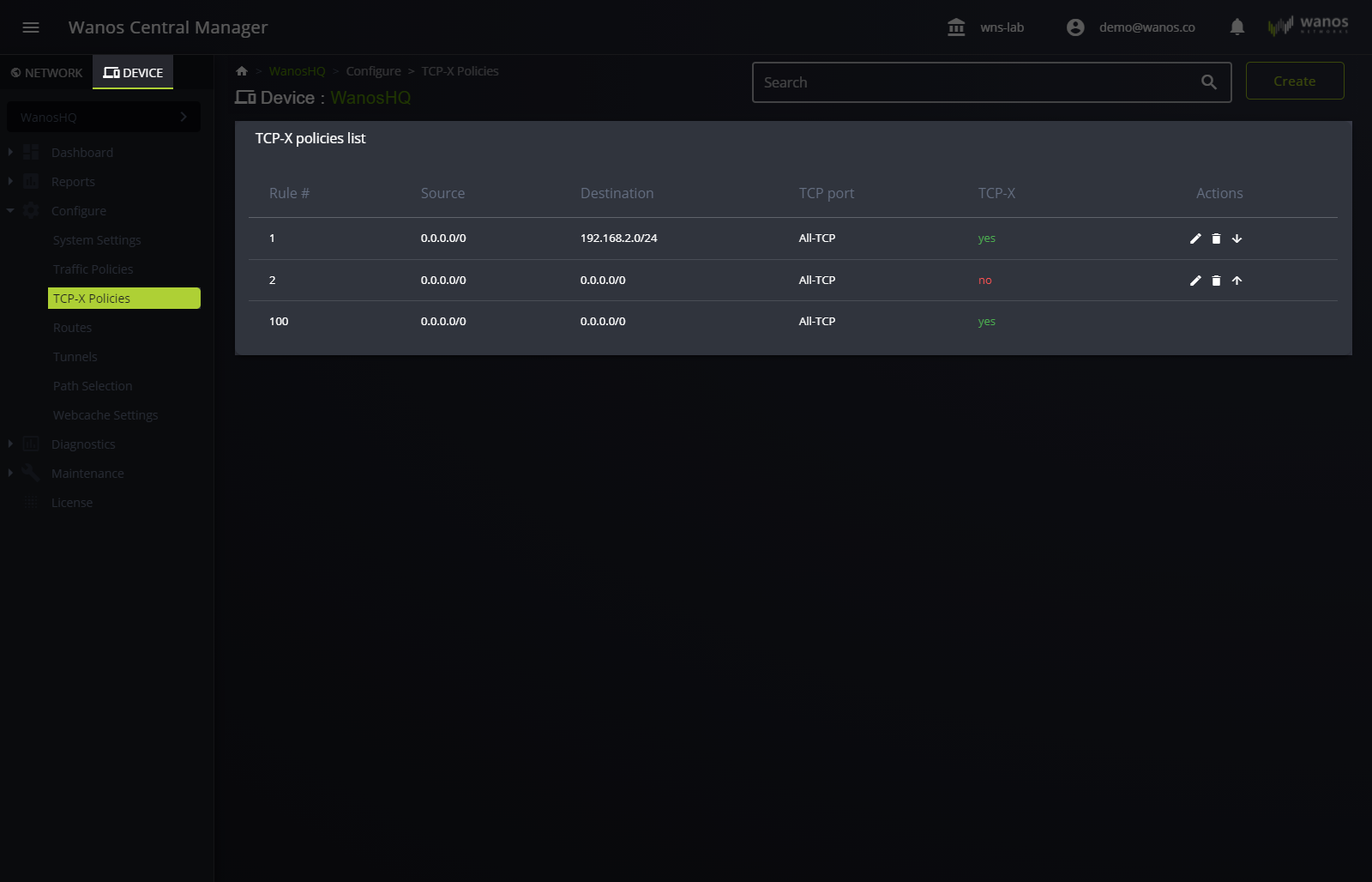
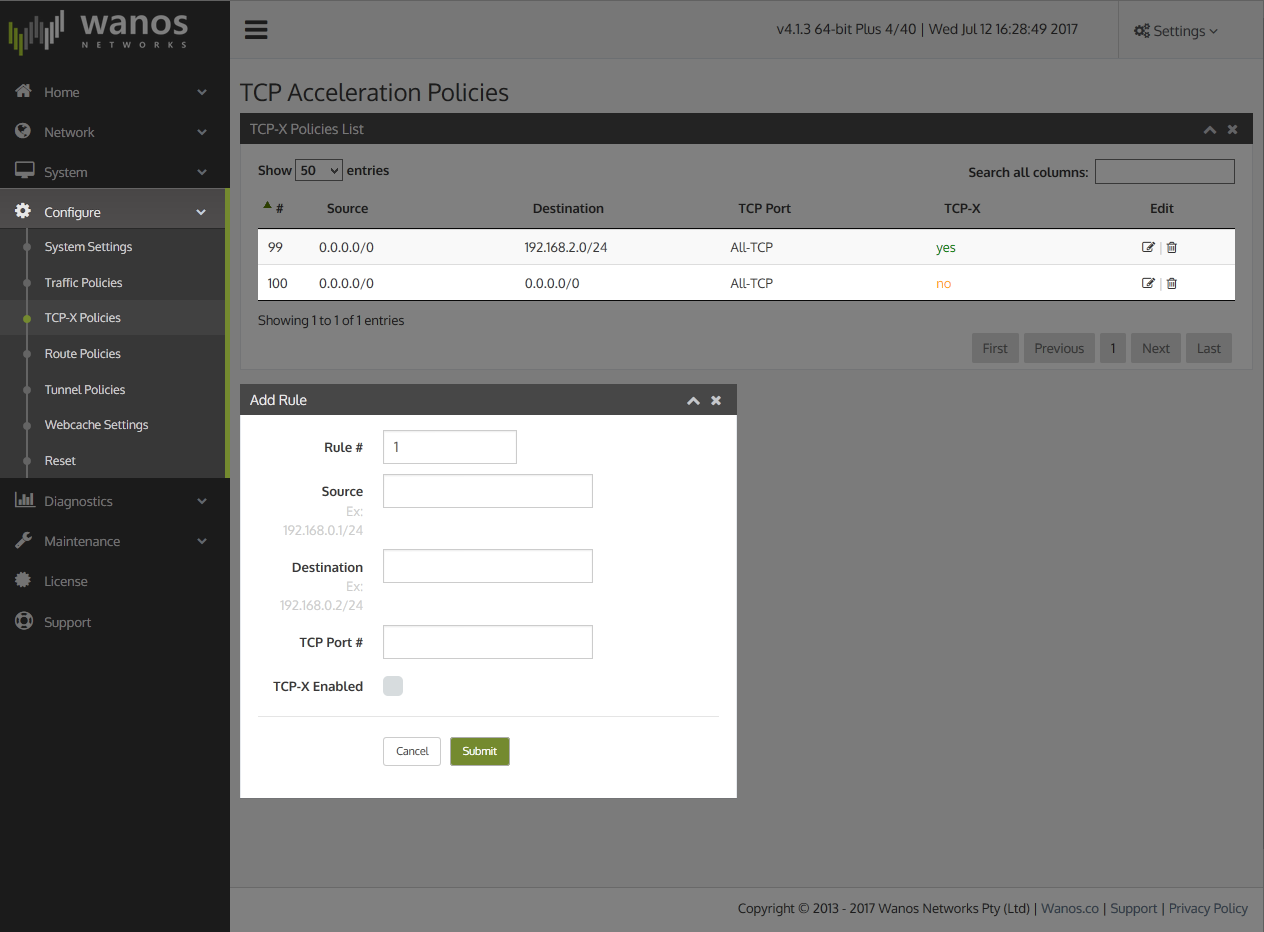
For an overview of how the TCP Acceleration feature works, please see the TCP Acceleration Overview.
Also, check how to Troubleshoot TCP Accelerator.