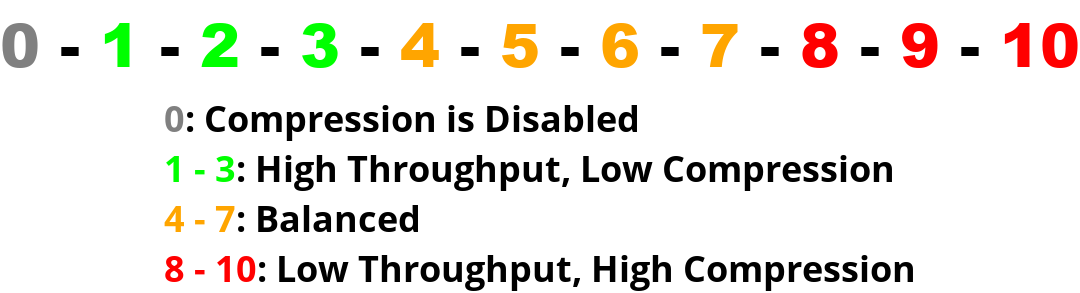The SD-WAN Optimization Settings offers various levels of Compression, Deduplication, Packet Loss Recovery, and Forward Error Correction levels as well as Peer timeout, Global WAN Tx Rate, TCP Acceleration, and Webcache.
Encapsulation
IPComp encapsulation is the most efficient and configured as the default setting. UDP encapsulation is available when it is not possible to configure Firewalls to allow IPComp. Use UDP encapsulation if required in NAT scenarios. Use UDP Encapsulation for Tunnel Mode and adds 28 bytes overhead per packet.
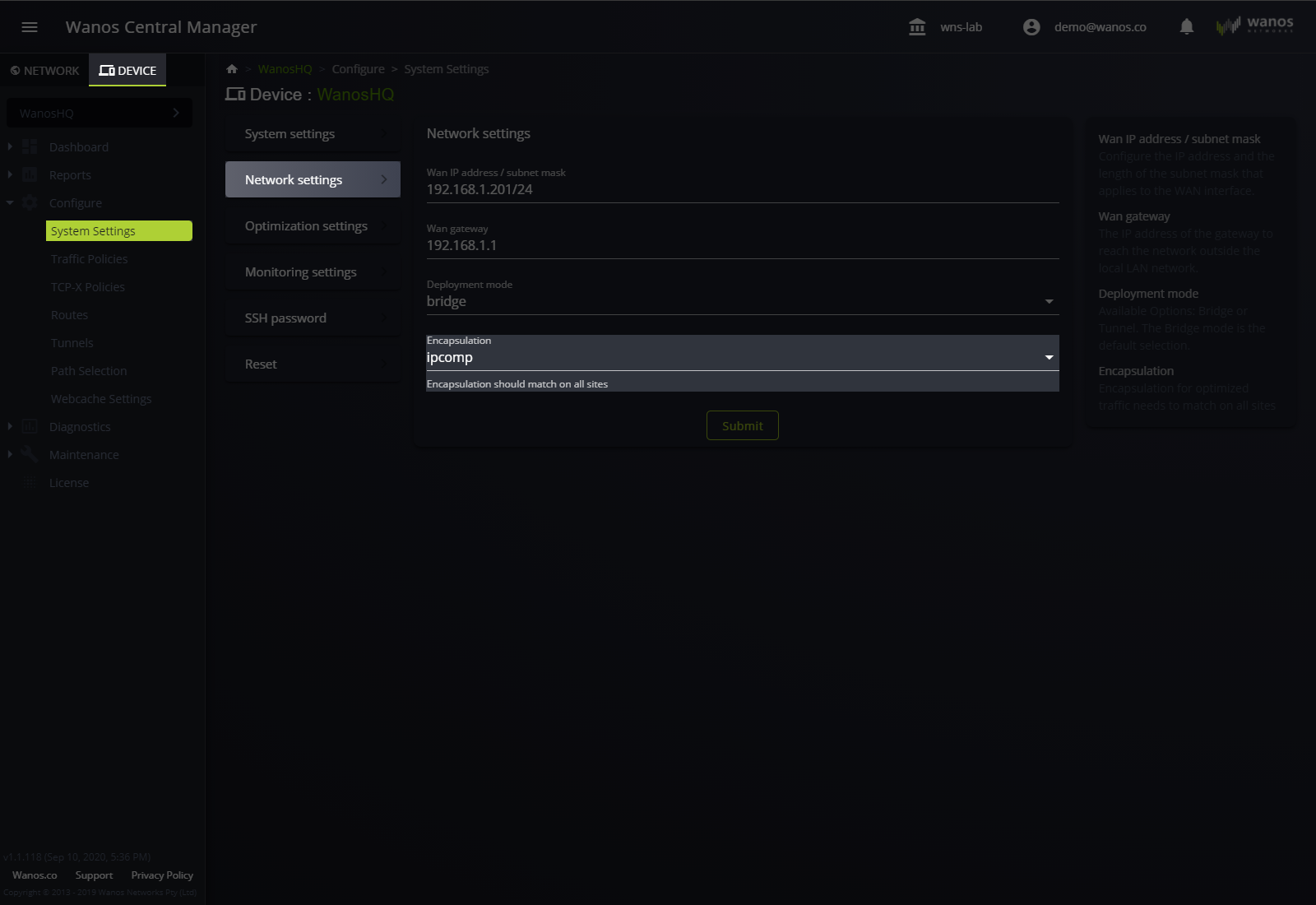
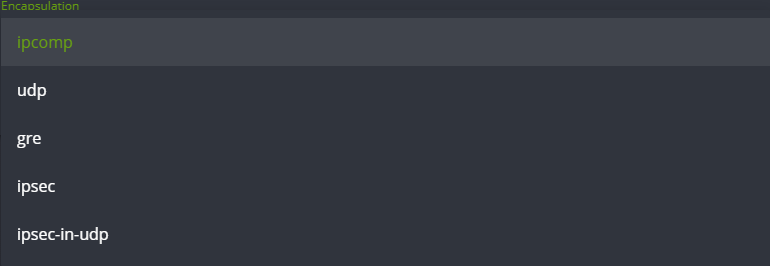
Peer Timeout
A peer becomes idle after a certain period. While idle, Traffic switches to bypass traffic. Peers detect each other through TCP Option 76. Start a new TCP session to bring the peers online. The default peer timeout value is 60 seconds.
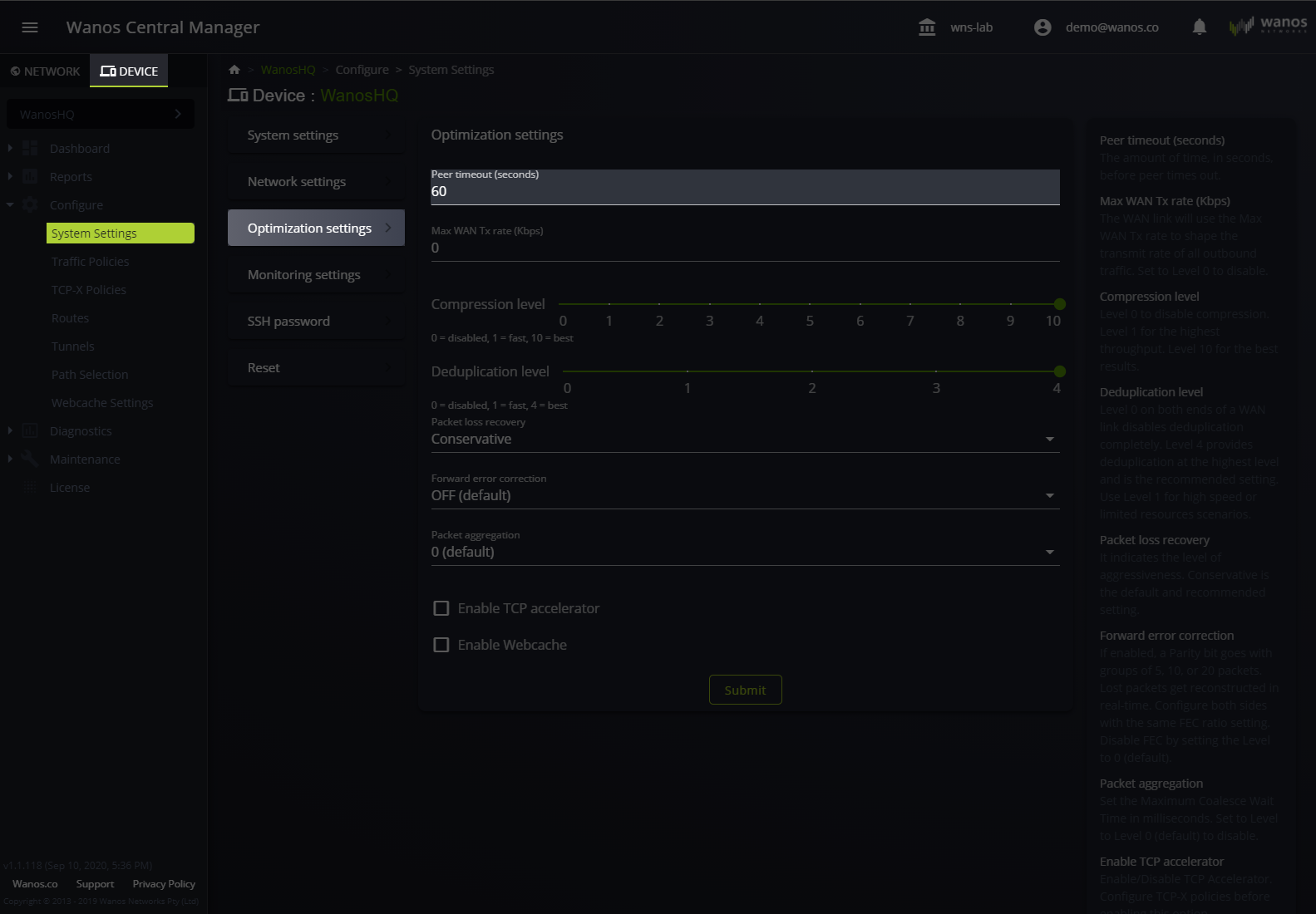
Global Wan Tx Rate
The limit should be equal to the WAN upstream speed. This setting is required to ensure optimal Packet Loss Recovery operation. The default setting is 0 (disabled), and it is in kilobits per second (kbps).
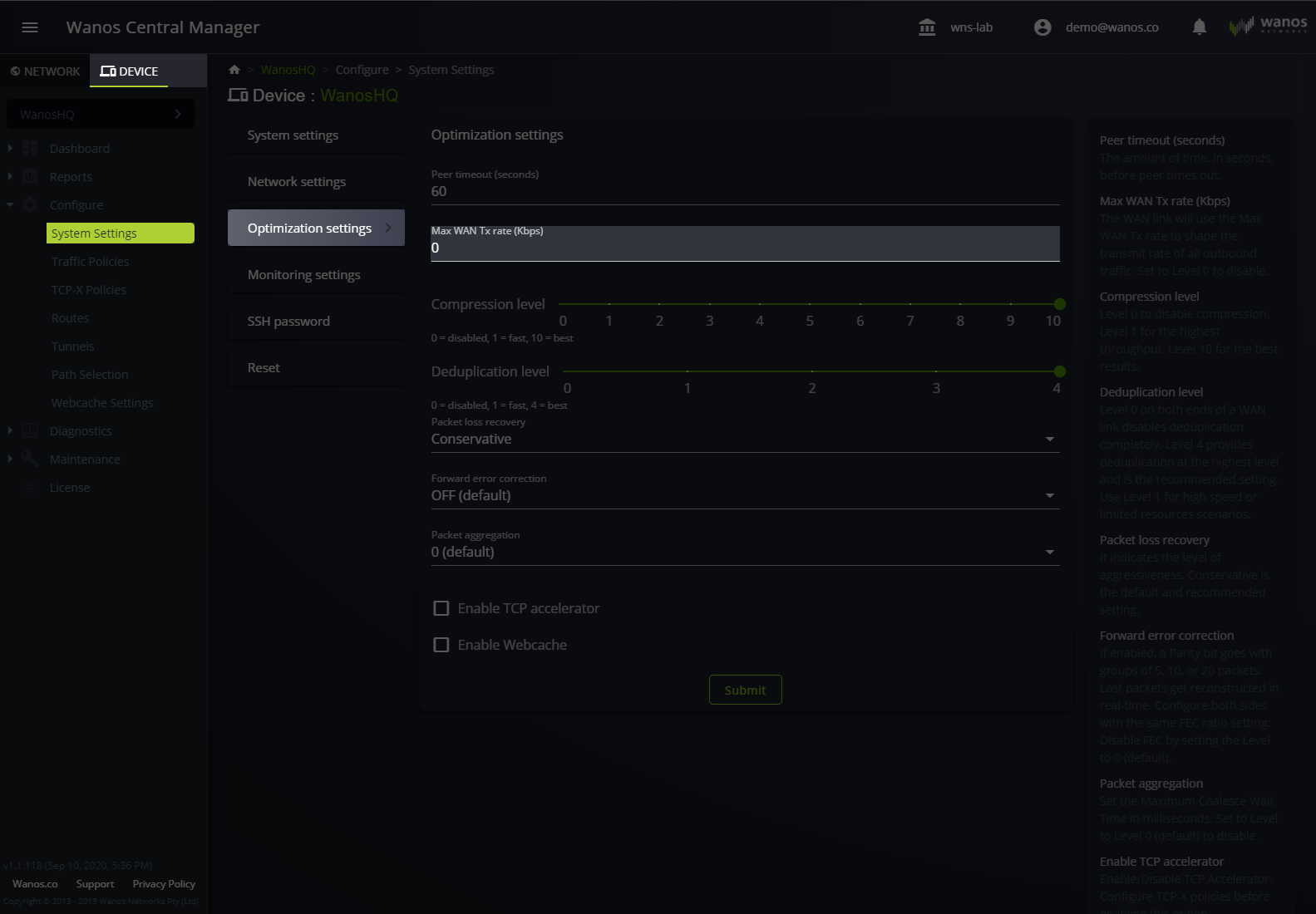
Compression Levels
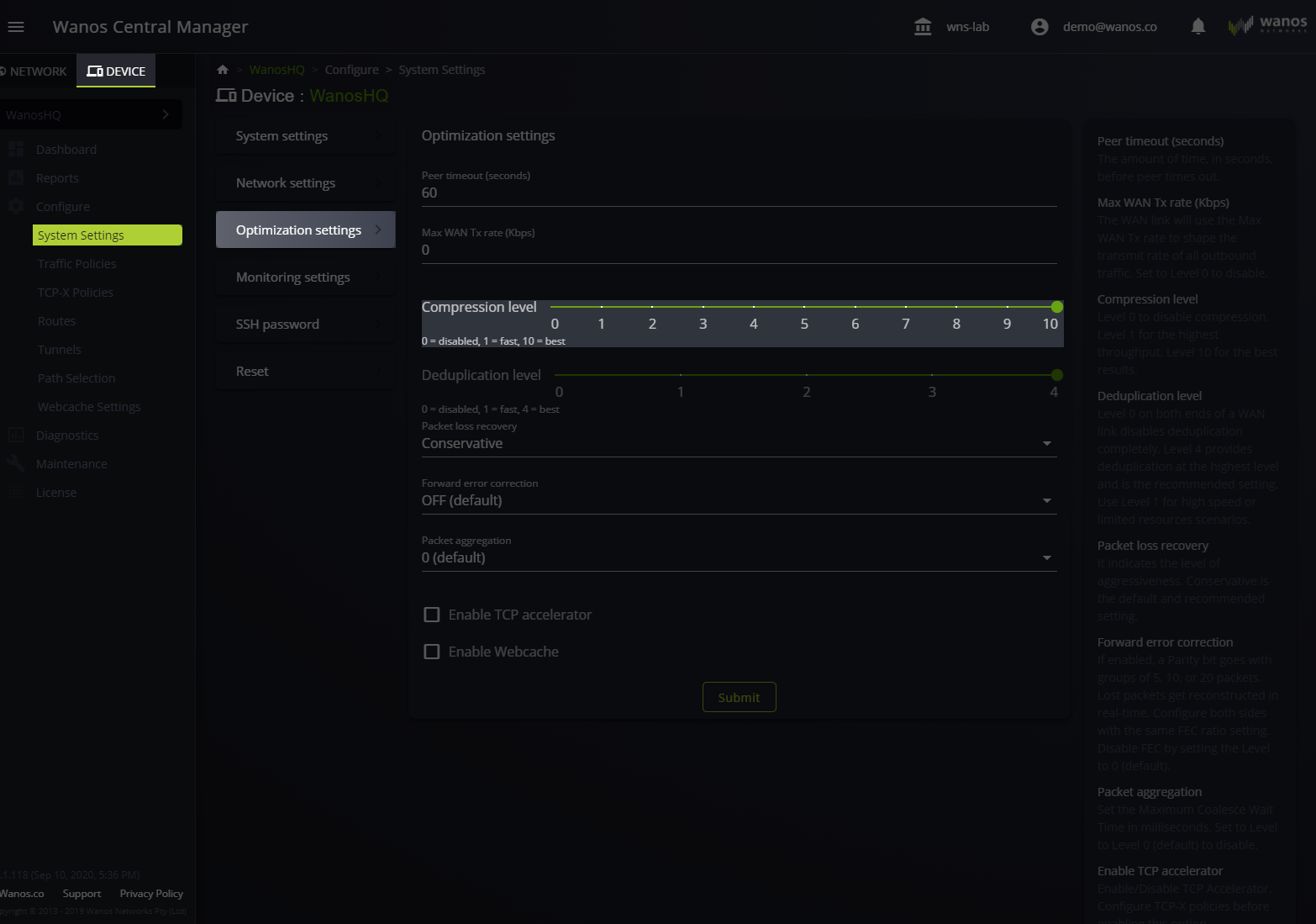
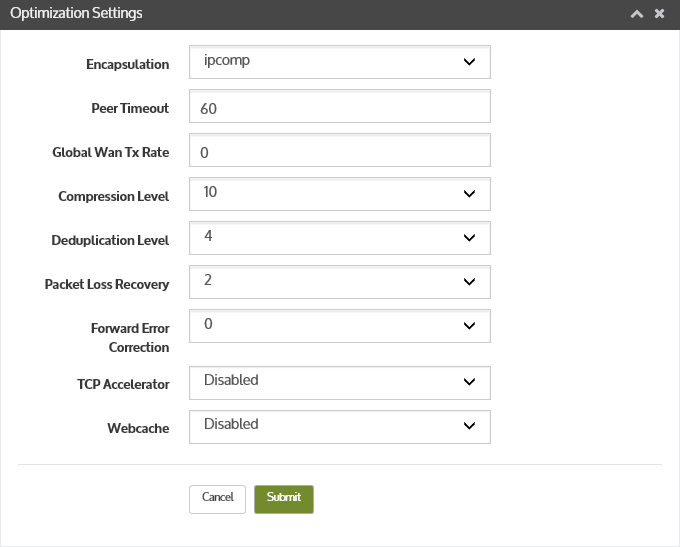
This value sets the stream compression. The Compression level ranges from 1 to 20 in Local Web User Interface and 1 to 10 in WCM. A higher value leads to lower throughput and higher compression ratio. Setting it to lower leads to higher throughput but lower compression ratios. Disable stream compression by setting the value to 0. The default compression level is 10.
Deduplication Level
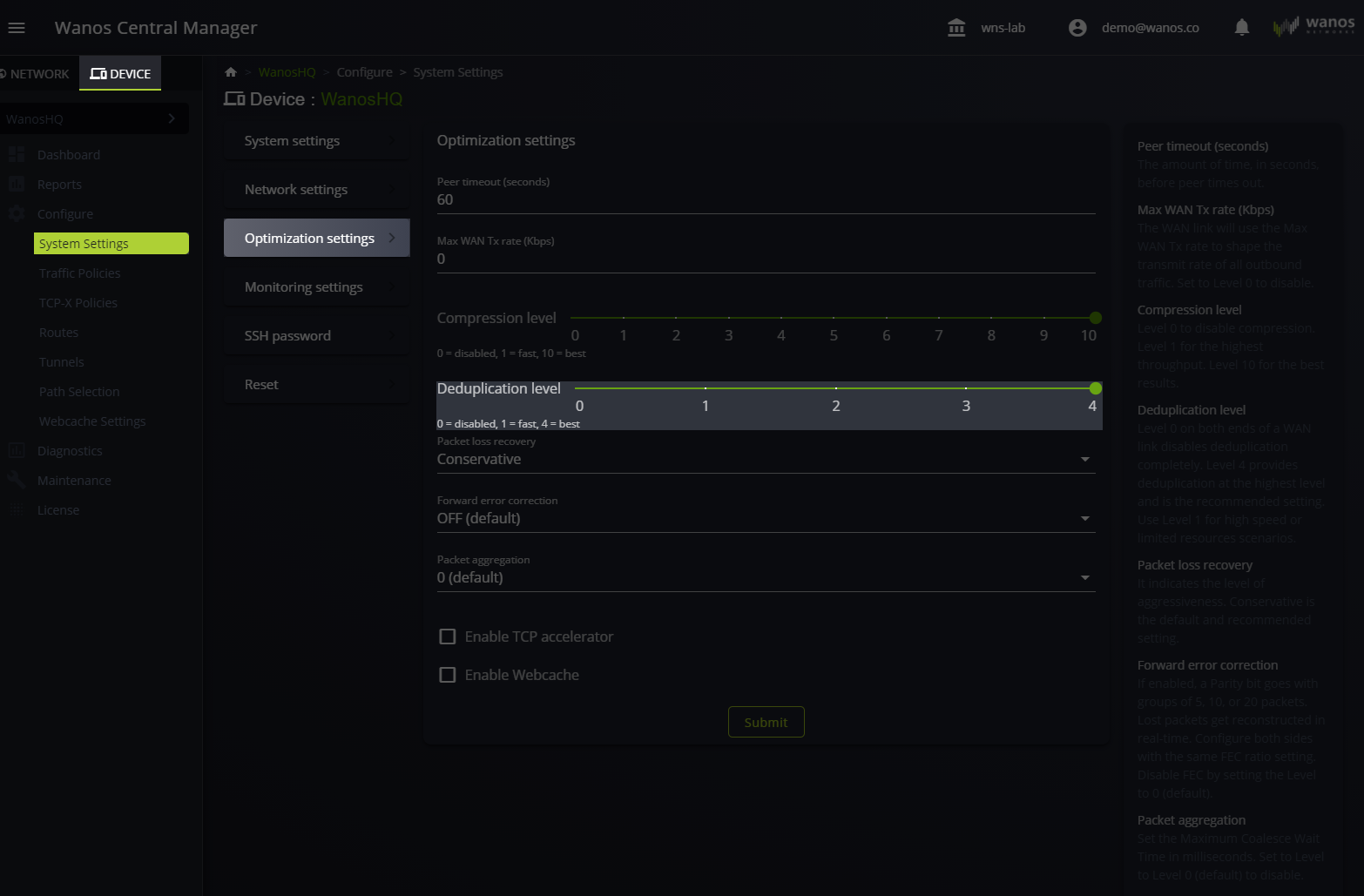
Level 4 is the recommended setting. This setting applies to most scenarios and provides deduplication at the highest level.
Use Level 1 for high speed or limited resources scenarios. Set to Level 0 to disable Deduplication-Compression, while processing Deduplication Decompression on the remote site.
To disable, set the Deduplication value to level 0 on both ends of the WAN link. It is for high speed or low resource scenarios or part of a Point-to-Multipoint design.
Packet Loss Recovery (PLR)
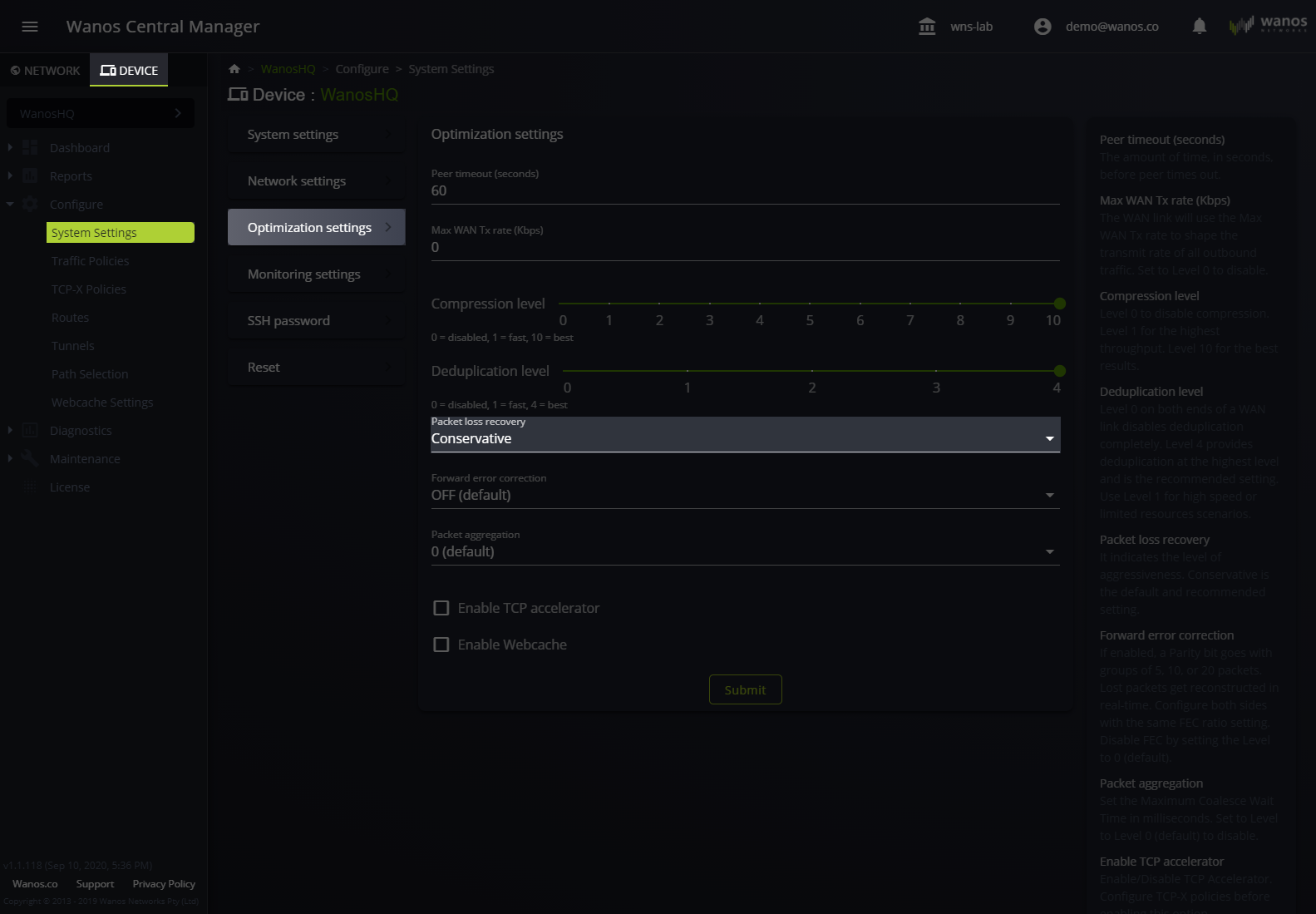
The level indicates the aggressiveness of the loss recovery. Higher levels mean the algorithm will wait less time before declaring that packets are lost. Level 2 is the default and recommended setting for most scenarios. Increase the level for higher latency links.
Forward Error Correction (FEC)

When Forward Error Correction is enabled, A group of 5, 10, or 20 packets receives a “special” parity packet. The “special” parity packet uses this data to reconstruct the missing packet. Please refer to the Forward Error Correction article for more information.
TCP Accelerator
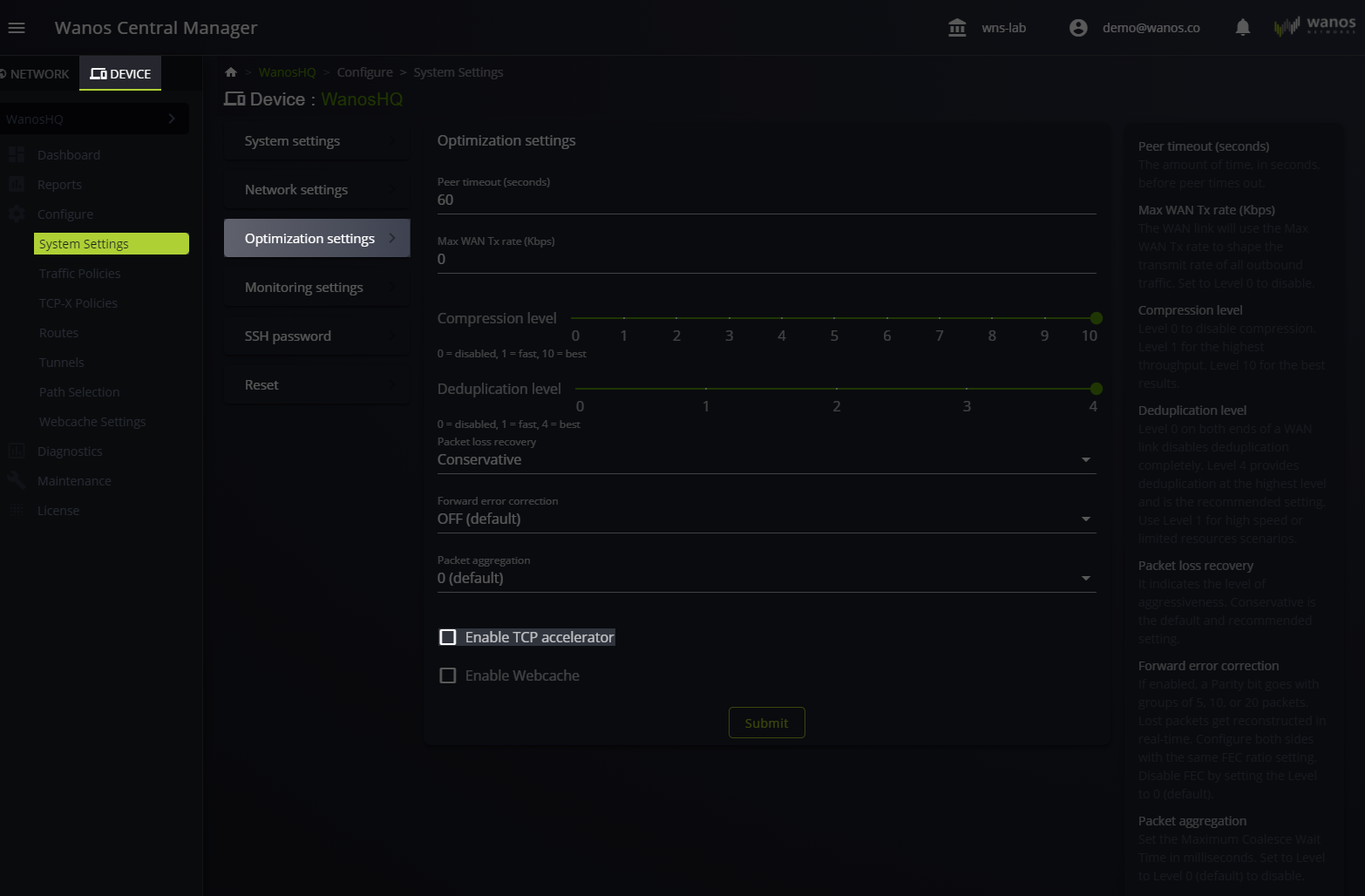
This global setting enables or disables the TCP Accelerator. The default setting is disabled. The TCP Accelerator performance-enhancing proxy processes all TCP sessions when enabling TCP-X. See the TCP Accelerator article for more configuration options.
Webcache
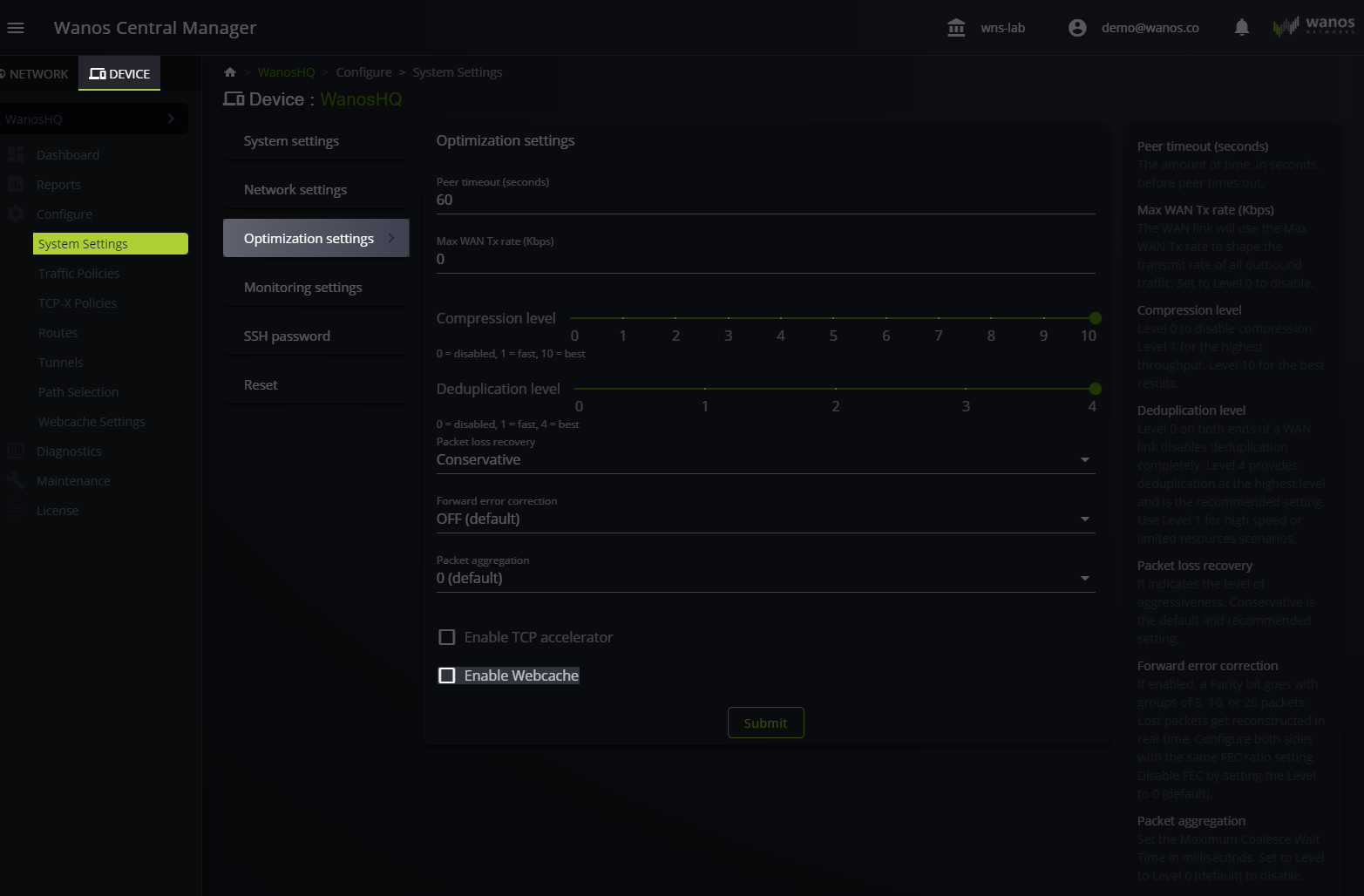
Webcache caches and accelerates web content. The default setting is disabled. For more information, refer to the Webcache article.