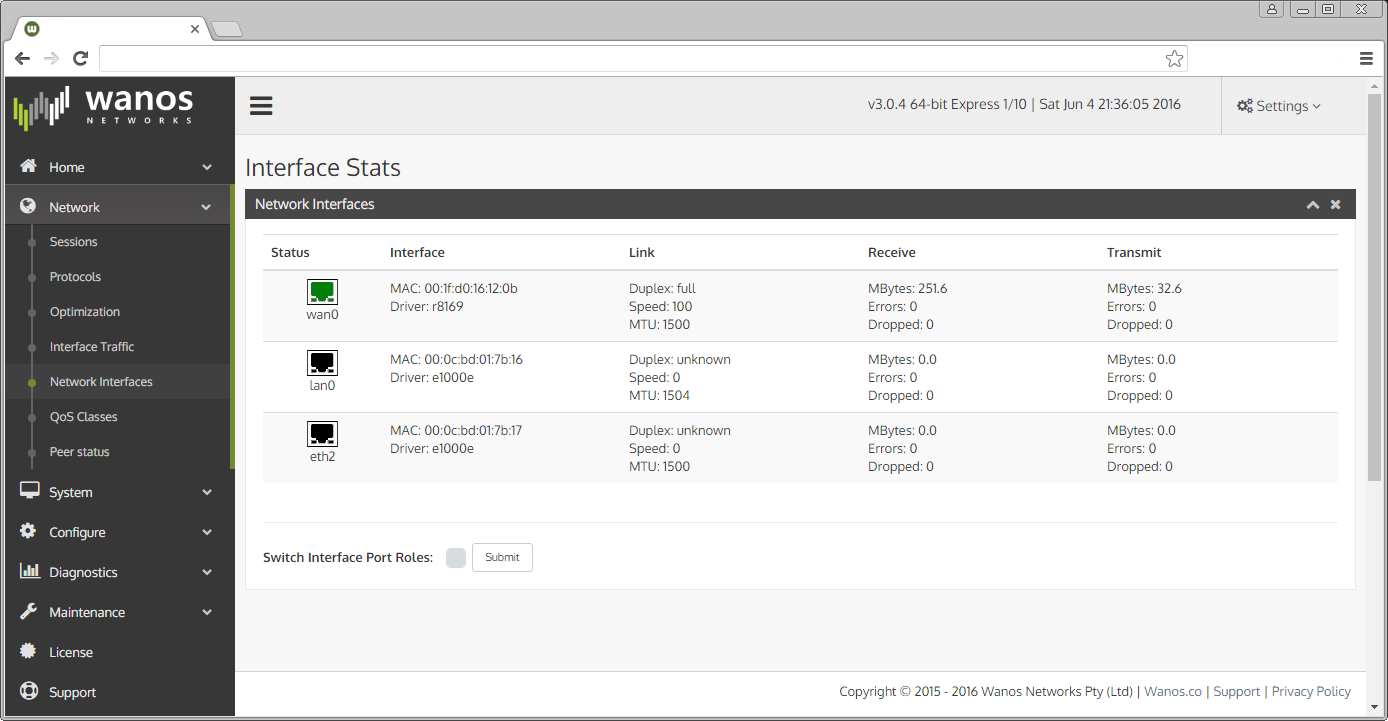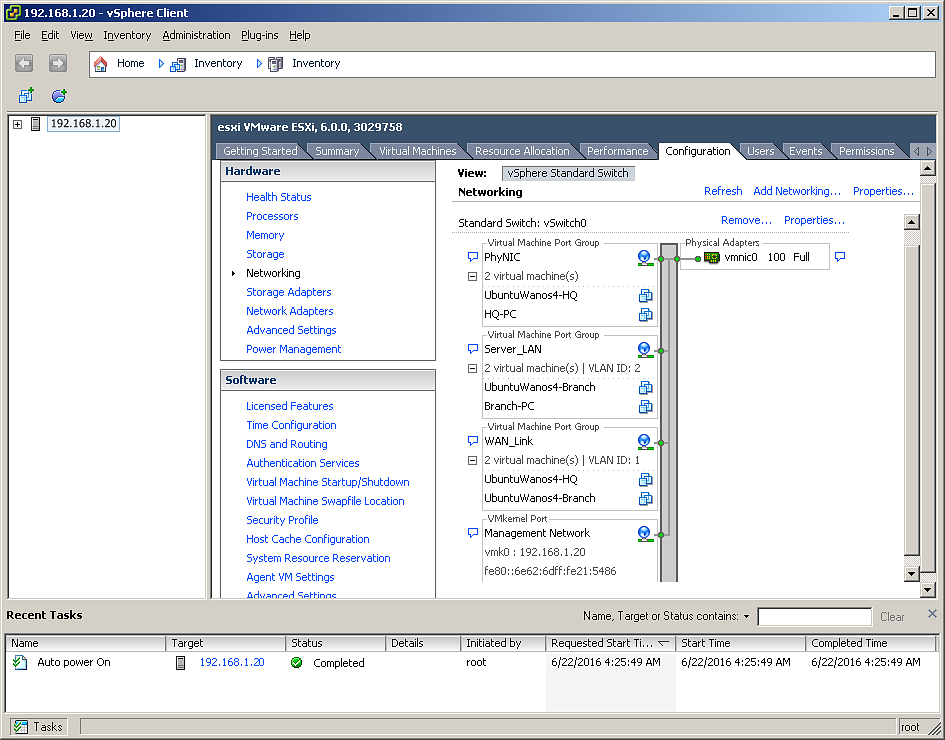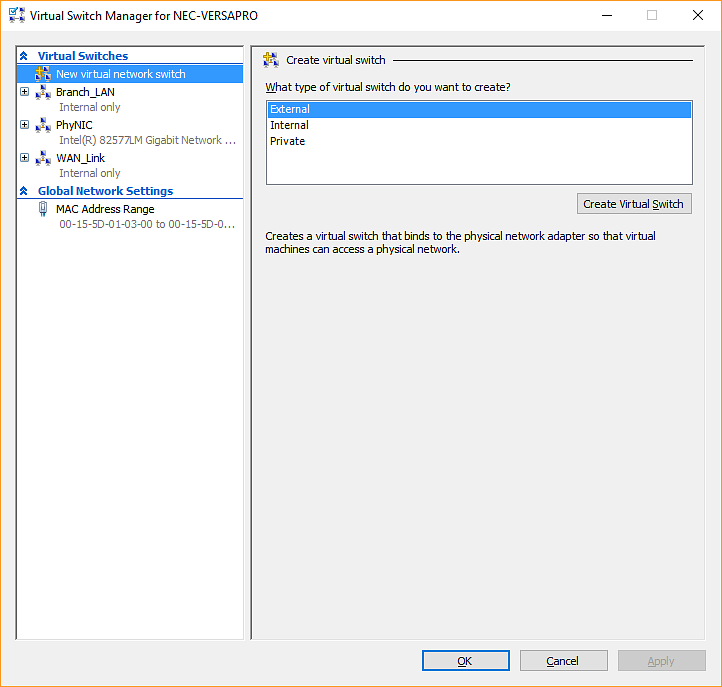Quick Cabling Guide
Connect the cables to the correct ports. User workstations and Servers connect to the lan0 network. Wanos appliances connect to the WAN on the wan0 port.
Here are a few tips and tools to assist in the process:
- On default, eth0 would be assigned to wan0 and eth1 to lan0.
- The web interface displays a green indicator when a port is connected.
- If the log displays “Peer detected on lan0″, switch the ports roles on this appliance.
- The MAC address can also be used to ensure the correct port connects to the matching network segment..
Using the Web Interface
On physical appliances and hypervisors that emulate the physical network state, the web GUI will display the Ethernet port status. A green port indicates the interface has detected a network cable and is online. A black port indicates that a cable is unplugged. The GUI indicators can be used to identify the port roles and are useful in determining whether cables are swapped. If this is the case switch the cabling or use the “Switch Interface Port Roles” feature to align the cables with the correct roles.
Screenshot of Network Interfaces page with the option use Switch Interface Port Roles
Virtual Appliance Cabling
After the virtual appliances have been created the next step is to ensure the links are cabled correctly. The first Ethernet interface, usually eth0, will link to the WAN router. This interface will be the wan0 interface. The second Ethernet interface connects to the rest of the LAN or virtual LAN and is called the lan0 interface. Together these two interfaces form the inpath pair. They are configured to bridge traffic and have no IP addresses.
Screenshot of Network Configuration settings in VMware ESXi
VLAN’s can be used to assign wan0 and lan0 to the same physical network interface but for best results in production environments map a physical network interface for each lan0 and wan0 interface.
Screenshot of Virtual Switch Manager for Microsoft’s Hyper-V
Switches
Traffic between lan0 and wan0 is bridged and therefore it is important that the bridge appliance is deployed between the WAN side of the network and the LAN side of the network. When Firewalls and Routers are part of the network, place the bridge appliance between the WAN Router and the Firewall. When the Firewall is the WAN router, the wan optimization appliance needs to be placed on the LAN side of the Firewall. Note that connecting both interfaces to the same switch can cause the switch to block one of the ports or worse create a bridge loop if STP is disabled. It is possible to safely connect both ports to the same switch only if the switch ports are configured in different VLANs. Some switches may need to run Per VLAN Spanning-Tree Protocol (PVSTP) or have STP disabled on the ports connecting to Wanos.