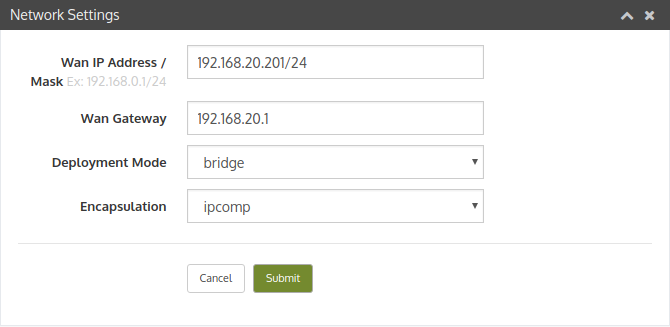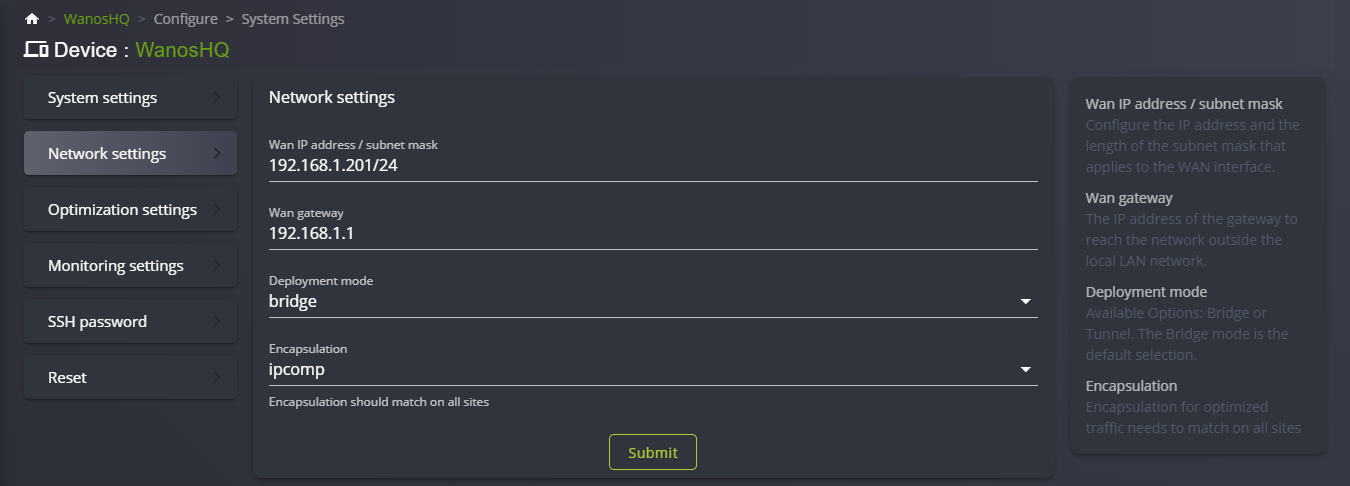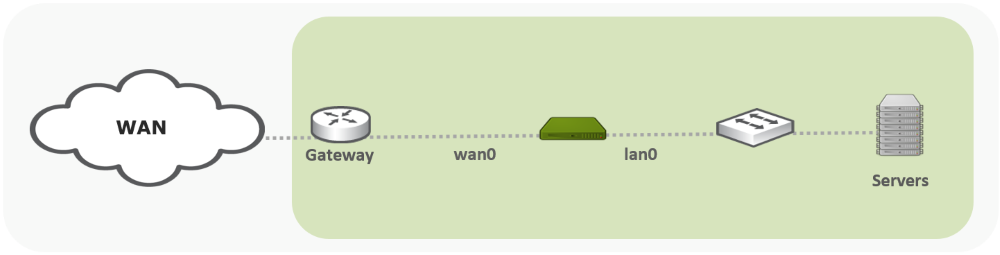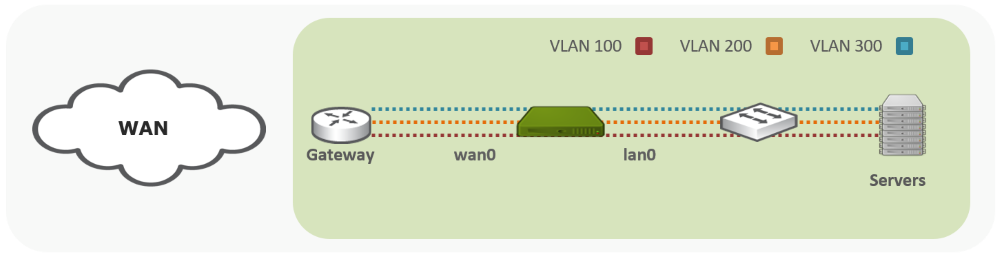How it works
Bridge mode in Wanos is the default and most widely deployed due to its simplicity. In bridge mode the Wanos appliance works as a two port switch. The lan0 and wan0 ports have no IP addresses and the management IP address can be accessed via either lan0 or wan0 port. In bridge mode the appliance is placed inline between the WAN side e.g. router or firewall and the LAN side e.g. Switch. The bridge passes traffic transparently through and does not require any routing changes on the network.
VLAN Support
Bridge mode also supports 802.1Q VLAN trunk interfaces by default. When connected to trunk ports, VLAN tags are preserved transparently. The management IP addresses needs to be on the untagged native VLAN or the management VLAN needs to be configured by setting the MGMT_VLAN config option.
Requirements
On bare metal white box installations at least two physical Ethernet ports are required. Virtual Machines may reuse the same physical Ethernet port when the hypervisor support VLANs. When a physical interface is reused for both lan0 and wan0, each virtual interface needs to be placed in different VLANs. It is important not to connect the bridged ports in the same network e.g. same VLAN, since this may create a bridge loop.
Configuration