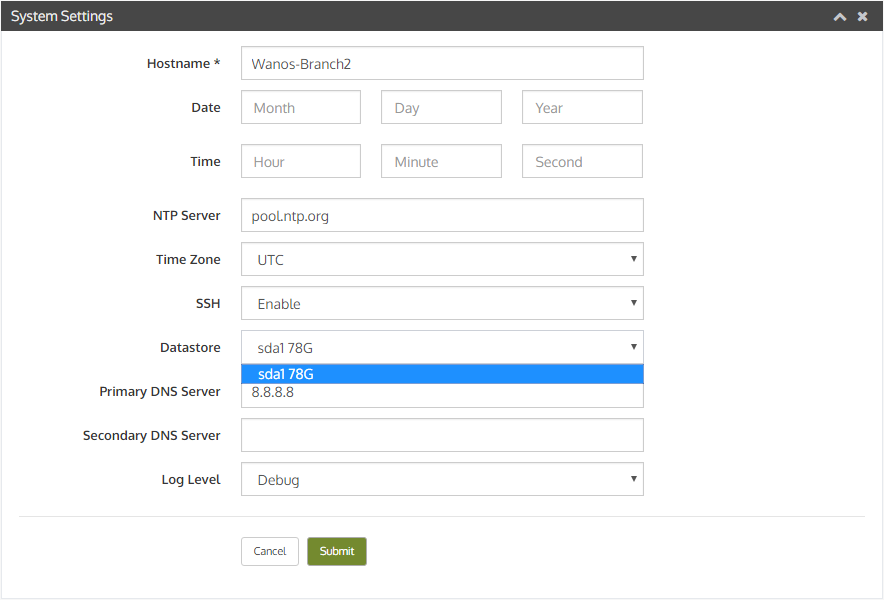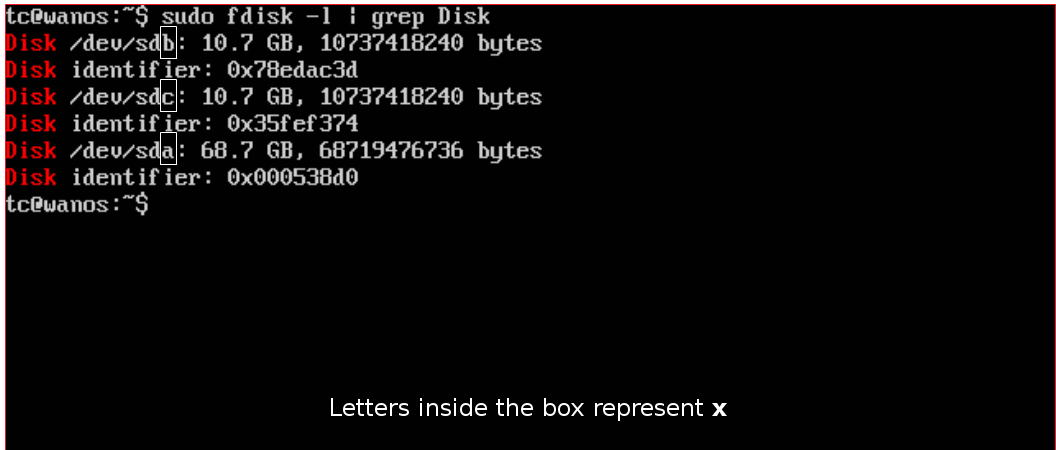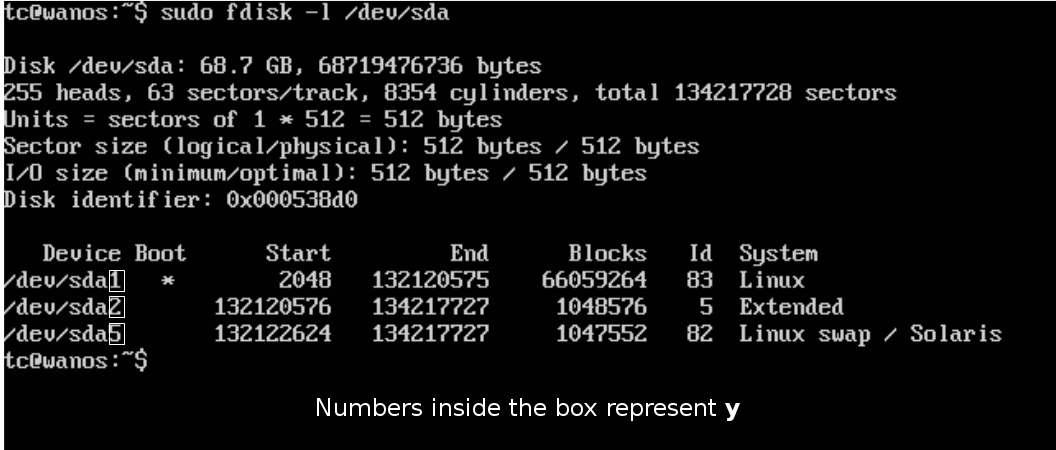Datastore can be configured to use a different drive.
At times, the Insufficient disk space alert may be displayed. The default disk space allocation may not be sufficient to host all configured sites. A Datastore can be moved to a larger and faster hard drive such as Solid State Drives (SSD) or be assigned to free space on the main drive.
Command to determine disks present. Think of this as the physical disks present in the system (1TB Western Digital Drive, 500GB Seagate Drive, etc.).
sudo fdisk -l | grep DiskCommand to determine partitions inside a disk. Think of it as logical drives (Example: Drive C:, Drive D:, etc.).
sudo fdisk -l /dev/sdaIf the free space is not automatically configured and available in the Datastore Settings, configure the Datastore by running the following commands:
sudo /etc/wanos/wanos-fdisk sdx sudo reboot sudo mkfs.ext3 /dev/sdxy sudo reboot
Where x is the target drive e.g. sda and y is the partition number created by wanos-fdisk e.g. sda2
Finally, set the Datastore.
Settings the Datastore in WCM
After performing the steps above, the new Datastore should be available. In WCM, navigate to Device > Configure > System Settings > System settings > Datastore and select the new datastore on the list.
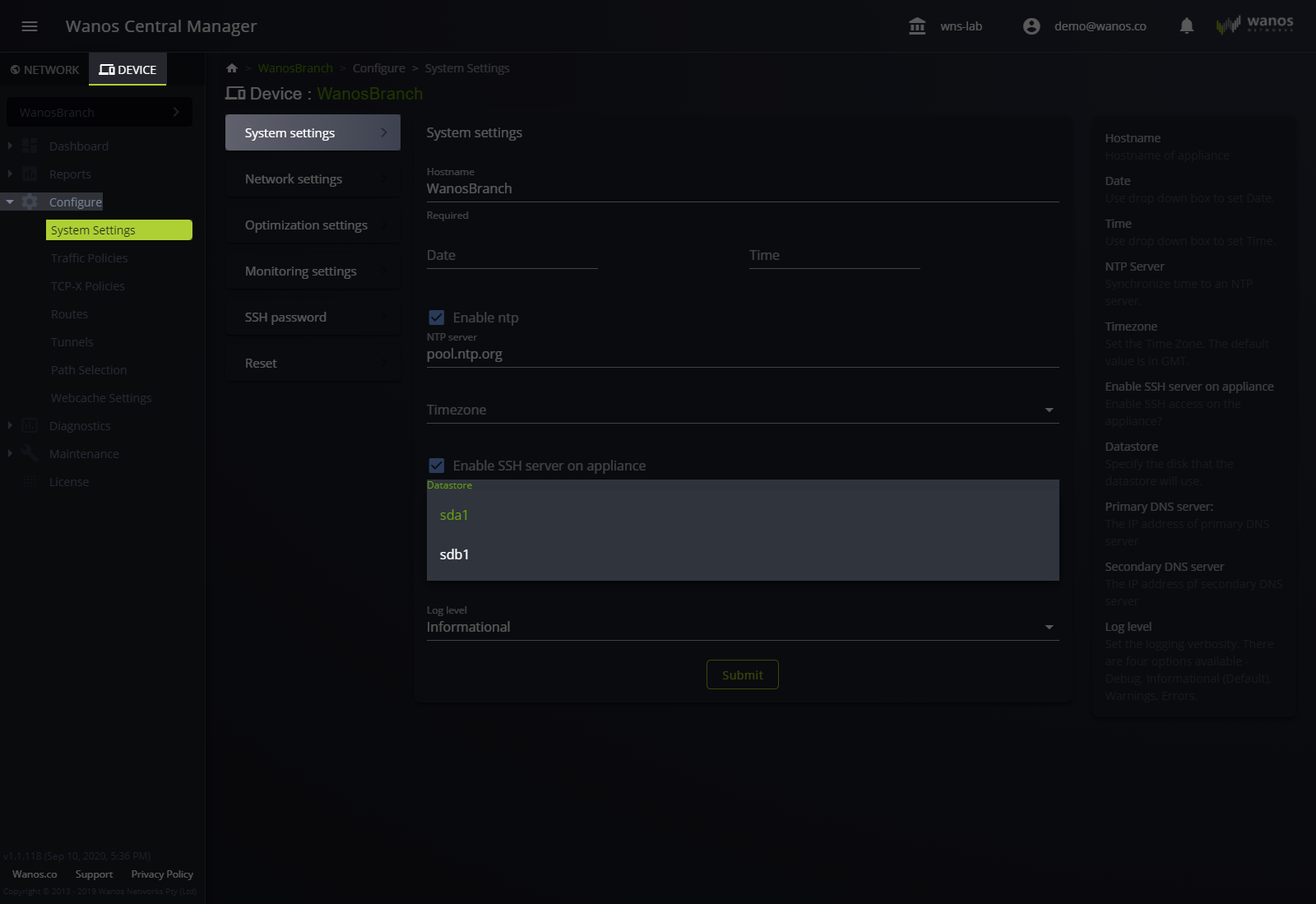
Setting the Datastore in Local Web User Interface
After performing the steps above, the new Datastore should be available. In Local Web User Interface, navigate to Configure > System Settings > Datastore