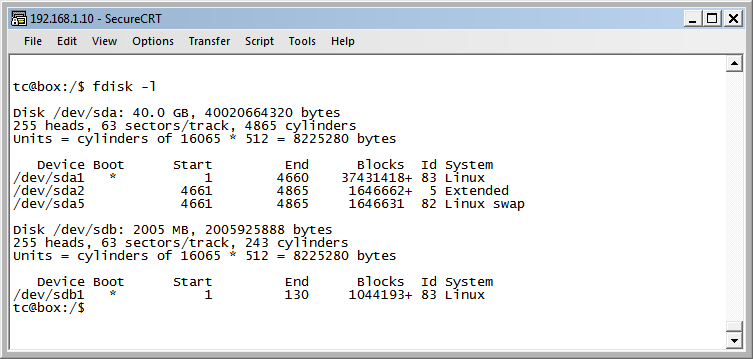USB Appliance with physical drives
Physical Drives
After booting the wan acceleration appliance from USB, by default the datastore will be mounted on the boot partition. For the best performance the datastore can be mounted on a solid state drive. The .img raw image file can be written directly to the destination drive as per the USB Start Guide. When SCSI drives are used, it is recommended to boot from flash and mount the datastore on the SCSI or RAID devices.
To list the drives detected by the system run fdisk:
fdisk -l
In the following output there are two drives. The first drive is a 40GB physical drive and the second is a 2GB USB flash drive.
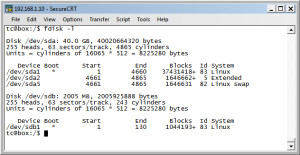
The drive in the image already has a partition table, but with an additional drive simply format the whole drive e.g:
- ‘mkfs.ext4 /dev/sda’ (Reboot may be required)
- Set the datastore drive in the GUI.
- Verify via the system overview tab that the datastore is mounted on the correct drive.
Expanding Drives
When writing the raw image to HDD, the free space on the physical disk can be used by adding a new partition via the ‘/etc/wanos/wanos-fdisk’ utility. Alternatively the default partition can be expanded with a tool like the GParted live ISO/CD.
Summary of individual steps to allocate unused disk space:
sudo su
/etc/wanos/wanos-fdisk sda
reboot
mkfs.ext3 /dev/sda2
reboot
Set Datastore drive in GUI