| (4 intermediate revisions by 2 users not shown) | |||
| Line 1: | Line 1: | ||
| + | <font size=5> Document migrated. An updated [http://wanos.co/docs/docs/wanos-admin-guide/optional-configuration/change-datastore-drive/ Change Datastore Drive Guide] can be found in the [http://wanos.co/docs Wanos Documentation site] </font> | ||
| + | <font color=#dddddd> | ||
| + | |||
==Change DataStore Location== | ==Change DataStore Location== | ||
| Line 14: | Line 17: | ||
/tce/etc/wanos/wanos-fdisk sdX | /tce/etc/wanos/wanos-fdisk sdX | ||
</pre> | </pre> | ||
| − | Replace "X" in sdX with the correct | + | Replace "X" in sdX with the correct value on the target drive. In this example, '''b''' was used = '''sdb'''. |
<pre> | <pre> | ||
reboot | reboot | ||
</pre> | </pre> | ||
<pre> | <pre> | ||
| − | mkfs.ext3 /dev/ | + | mkfs.ext3 /dev/sdXX |
</pre> | </pre> | ||
| − | Replace " | + | Replace "XX" in sdXX with the correct value of the target drive and partition. In this example, '''b''' and '''1''' was used = '''sdb1'''. if unsure, run the '''fdisk -l''' command. |
<pre> | <pre> | ||
reboot | reboot | ||
</pre> | </pre> | ||
| − | 3. Set the DataStore in Wanos web UI. '''Configure > System Settings''' In this example, ''' | + | 3. Set the DataStore in Wanos web UI. '''Configure > System Settings''' In this example, '''sdb1''' was used.<br /> |
http://wanos.co/misc/wiki/assets/datastore/datastore1.png <br /> | http://wanos.co/misc/wiki/assets/datastore/datastore1.png <br /> | ||
Scroll to the bottom part of the page, click the '''Submit''' button, click '''OK''' on the dialog box and Wanos will reboot. <br /> | Scroll to the bottom part of the page, click the '''Submit''' button, click '''OK''' on the dialog box and Wanos will reboot. <br /> | ||
| − | http://wanos.co/misc/wiki/assets/datastore/datastore2.png | + | http://wanos.co/misc/wiki/assets/datastore/datastore2.png <br /> |
| + | |||
| + | '''Note:''' When clearing the DataStore, remember to do so manually on all the peers. | ||
| + | |||
| + | === Example Commands === | ||
| + | <pre> | ||
| + | sudo /tce/etc/wanos/wanos-fdisk sda | ||
| + | sudo reboot | ||
| + | sudo mkfs.ext3 /dev/sda2 | ||
| + | sudo reboot | ||
| + | </pre> | ||
| + | Set the datastore to sda2 in the gui | ||
| + | |||
| + | </font> | ||
Latest revision as of 11:31, 9 February 2017
Document migrated. An updated Change Datastore Drive Guide can be found in the Wanos Documentation site
Change DataStore Location
Wanos offers the option to modify your DataStore location by switching partitions, physical disks or USB drives/sticks.
How to change DataStore Location
1. Determine your new partition or drive by running:
fdisk -l
In this example, a new disk called sdb has been added.

2. Run the following commands in the exact order:
/tce/etc/wanos/wanos-fdisk sdX
Replace "X" in sdX with the correct value on the target drive. In this example, b was used = sdb.
reboot
mkfs.ext3 /dev/sdXX
Replace "XX" in sdXX with the correct value of the target drive and partition. In this example, b and 1 was used = sdb1. if unsure, run the fdisk -l command.
reboot
3. Set the DataStore in Wanos web UI. Configure > System Settings In this example, sdb1 was used.

Scroll to the bottom part of the page, click the Submit button, click OK on the dialog box and Wanos will reboot.

Note: When clearing the DataStore, remember to do so manually on all the peers.
Example Commands
sudo /tce/etc/wanos/wanos-fdisk sda sudo reboot sudo mkfs.ext3 /dev/sda2 sudo reboot
Set the datastore to sda2 in the gui