From Wanos Wiki
Document migrated. An updated ESXi Install Guide can be found in the Wanos Documentation site
Virtual Wan Optimization – ESXi Lab Guide
By default, Wanos runs in bridge mode. In this virtual laboratory example, theoretically, no configuration is required on the Wanos appliance to test optimization. In other words, it is plug and play, as long as the wan0 and lan0 are plugged into the correct networks. With this in mind, here are the steps to setup a Wanos appliance on a Vmware ESXi. The free vSphere Hypervisor can be downloaded at VMware site.
- To keep the Appliances isolated, create a new or select an unused offline vSwitch under Host Machine > Configuration > Networking (under Hardware pane).
- Next, under the vSwitch Properties, Add a new virtual machine port group. Name the Network PhyNIC and assign a VLAN ID 10. Repeat these steps to create two more port groups with a descriptive label e.g. WAN-Link with VLAN ID 11 and Branch-LAN with VLAN ID 12.
- Enable Promiscuous mode and set to Accept for each port group by editing the Security settings. Since port groups are used, don’t enable Promiscuous mode on the vSwitch level.
- Deploy the OVA package and name it Wanos-HQ. Attach Network Adapter 1 to the WAN-Link port group and Network Adapter 2 to PhyNIC. Repeat this step to deploy Wanos-Branch; attach Network Adapter 1 to WAN-Link and Network Adapter 2 to Branch-LAN.
- Attach a Windows based virtual machine named HQ-PC with PhyNIC as the Network Adapter. Set the IP Address to 192.168.1.10. Repeat this step to attach another Windows based virtual machine named Branch-PC with Branch-LAN as the Network Adapter and 192.168.1.11 as the IP Address. Note that they should are on the same IP range, because Wanos is in bridge mode, by default.
- Double check that lan0 and wan0 are not connected to the same network to ensure a loop will not be introduced. The wan0 interfaces should connect to the wan network and the lan0 interfaces to the separate lan networks.
- Start the Wanos-Branch virtual machine and run the wanos-cfg command line utility. Alternatively, the user can access the Web UI in Wanos-Branch VM by using IE or the preferred web browser; access 192.168.1.200 and set the IP address to 192.168.1.201. Start Wanos-HQ and it should be configured with an IP address of 192.168.1.200.
- Perform a file copy operation between HQ-PC and Branch-PC. Once traffic starts to flow, the appliances will automatically detect each other and start the optimized stream. By default, optimization is enabled for all TCP traffic. If the Peer Status tab does not indicate that the two Wan0 devices has detected each other, check the log for peer detected on lan0 message. These messages indicate that the lan0 and wan0 ports are reversed. Use the vSphere client to align the interfaces or alternatively use the Switch Interface Port Role feature.
- If for any reason it is required to start over, run clean.sh. Alternatively, use the web interface to reset the virtual appliance. Before moving the virtual machine into a production network, clear the Datastore.
Virtual Wan Optimization Lab – ESXi
ESXi vSphere vSwitch configuration
ESXi Promiscuous configuration
DEFAULT SETTINGS:
- IP Address: 192.168.1.200/24
- Default Gateway: 192.168.1.1
- Web Username: wanos
- Web Password: wanos
- Console Username: tc
- Console Password: ChangeM3
When migrating virtual machines to new mac addresses, reset to factory defaults:
/etc/wanos/clean.sh