Document migrated. An updated Packet Loss Recovery can be found in the Wanos Documentation site.
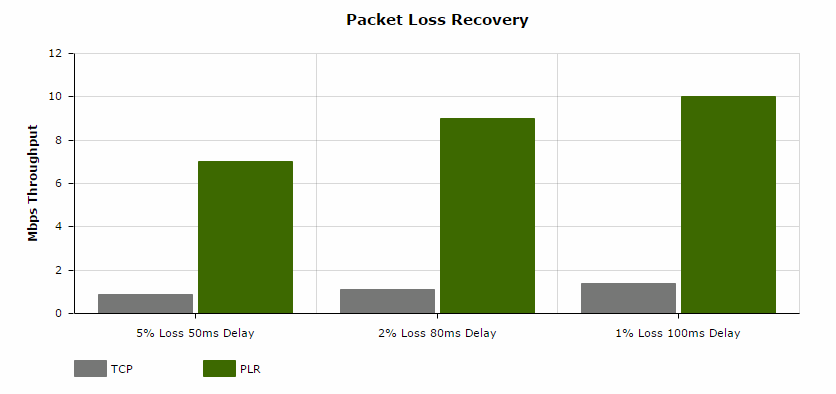
Contents
Packet Loss Recovery
Modern TCP stacks have become more efficient at dealing with latency by adding TCP Window Scaling and Selective Acknowledgements. However TCP is still vulnerable to packet loss and this has a drastic impact on network performance. Where WAN performance is limited by the negative effects of packet loss and retransmissions, Packet Loss Recovery can be configured.
Why is Packet Loss important?
- Loss has a severe impact on TCP performance: For example TCP throughput over a 100 Mbps link is limited to 1 Mbps at 80 ms and 2% loss.
- More businesses are connecting their offices via low cost VPN links. These typically have 1% loss rate, which is 10 times higher than MPLS links.
- SLA’s provide a false sense of security. A 3+% loss for an hour a day means providers can still meet a very low monthly average loss rate SLA.
- Packet Loss is higher in emerging and developing countries. On average 2% or more.
Packet Loss Recovery
To counter the negative effects of loss on TCP throughput, Wanos can be configured to provide packet loss recovery to assist in TCP Acceleration. Below are CIFS copy speed stats over various loss and delay profiles. The first control test indicates the standard TCP throughput under these conditions. The second test is with Wanos Packet Loss Recovery enabled and compression and deduplication disabled.
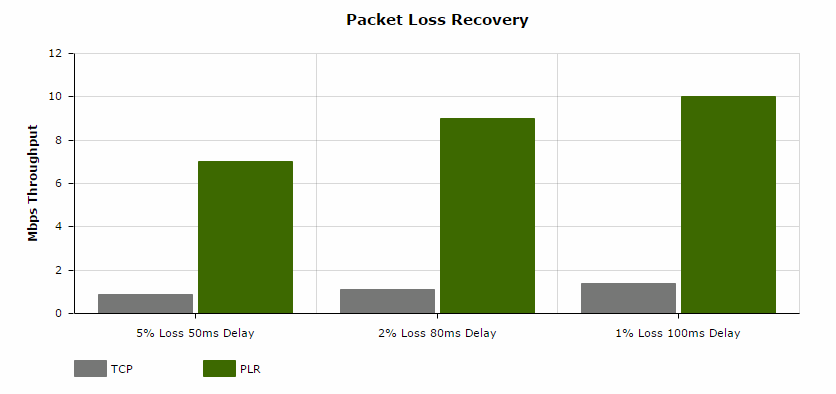
Packet Loss Recovery Performance
Packet Loss Recovery Demo
In the illustration below compression and deduplication has been disabled. The link has a 50ms latency and 5% packet loss rate. TCP throughput on this link is below 1 Mbps. When Packet Loss Recovery is enabled, TCP Acceleration improves throughput up to 10x.
Wanos Wan Accelerator - TCP Acceleration
How to enable Packet Loss Recovery
Assuming the IP addressing scheme is setup similar to this Hyper-V guide, http://wanos.co/misc/wiki/documents/hyper-v/wanos_howto_hyper-v.html, the following steps can be used:
For Wanos-HQ


Screenshot
For Wanos-Branch


Caveat
The IP address of the remote Wanos devices needs to be in the same MultiSite site group. To ensure this is the case, the remote ip can be added under MultiSite.
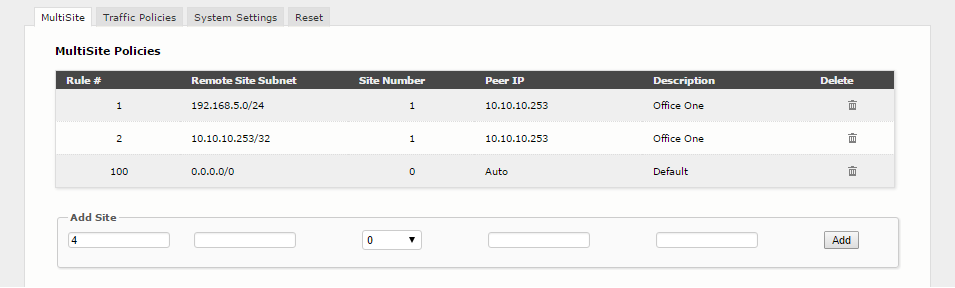
Troubleshooting
Very specific traffic policies are required on each end for the remote site. Bypass any subnets not being optimized e.g. un-optimized remote sites and WAN devices. Wanos will automatically disable PLR per peer if it detects that packets cannot be recovered e.g. when a packet is destined to a WAN router, it never makes it to the remote Wanos device. Hence its best to have specific source-destination policies.
The default gateway needs to be on the wan0 side, else false positive peer detected on lan0 messages could be logged.
Expected Log sequence:
rsp_peer0 - State set to CLOSED
rsp_peer0 - State set to SYN_SENT
rsp_peer0 - State set to SYN_RCVD
rsp_peer0 - State set to OPEN