Document migrated. An updated Boot Wanos in 32-bit mode Guide can be found in the Wanos Documentation site
Introduction
Starting with Wanos 2.6, Wanos boots in 64bit by default. You may get this error message when you start your Wanos USB appliance on a 32bit only hardware:
This kernel requires an x86-64 CPU, but only detected an i686 CPU. Unable to boot - please use a kernel appropriate for your CPU.
Steps on how to configure Wanos to boot in 32bit mode
1. Boot your Wanos USB appliance on a 64bit capable hardware.
2. After logging in, type the following command on your terminal:
vi /tce/boot/extlinux/extlinux.conf
3. Press a for append. On line 2, remove 64 from the entry leaving you with:
DEFAULT core

Screenshot
4. Press the ESC key, type wq! to save the changes.
You may turn off the Wanos USB appliance, transfer it to your 32bit only machine and it should boot.